Mapping Revit to EasyPower
As part of the import process, you can use the default mapping that EasyPower provides, or you can specify your own mapping. Use this option to ensure greater control over how the information is imported into EasyPower.
The first time you configure a mapping, it will create an import configuration file. For subsequent imports, you can open an existing import configuration file to edit.
Open the configuration mapping, as follows:
- After selecting the input file for the EasyPower import, click Mapping, and then click Create New Configuration.
- If there is not already a configuration file associated with the one-line, you are asked if you want to create a configuration file from the export. Click Yes.
- The Configure Revit Import window is displayed.

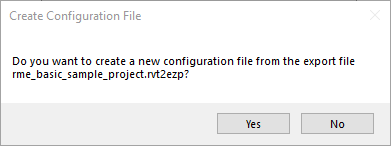
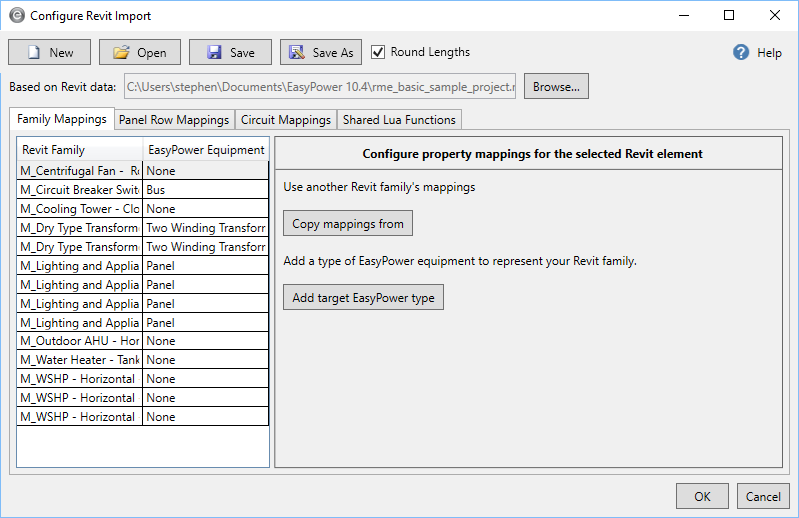
After you have opened the Configure Revit Import window, you have several options available to you.
Buttons
At the top of the window, there are buttons that enable you to select or save configuration files.
|
Option |
Description |
|---|---|
|
New |
Use to create a new, blank configuration file. |
|
Open |
Use to open an existing configuration file. |
|
Save |
Use to save the current configuration file in its current state. |
|
Save As |
Use to save the current configuration file in its current state with a different name. |
|
Round Lengths |
When this option is selected, the length for cables, busway, and conductors within panel rows are rounded to the nearest foot or meter. |
|
Based on Revit Data |
Displays the Revit data file associated with the current configuration. This is the file that was exported from Revit. You can click Browse to select a different file. |
Tabs
The tabbed area is used to specify the mapping you want to use.
|
Options |
Description |
|---|---|
|
Family Mappings |
You can map Revit families directly to EasyPower equipment types. You can copy mappings from another Revit element or add a target EasyPower type. If you select to add a target EasyPower type, you can set conditions for the mapping and specify whether to use default values, Revit values, input your own values, or use a Lua script. See Family Mappings for more information. |
|
Panel Row Mappings |
You can map the panel rows and specify whether to use default values, Revit values, input your own values, or use a Lua script. The program uses this configuration when it determines the Revit element belongs in a panel. See Panel Row Mappings for more information. |
|
Circuit Mappings |
You can map the circuits including low voltage breakers, cables, and loads, and specify whether to use default values, Revit values, input your own values, or use a Lua script. The program uses this configuration when it determines that the Revit element is part of a bus. See Circuit Mappings for more information. |
|
Shared Lua Mappings |
Lua is a scripting language. Advanced users can use Lua to create custom scripts for complex mapping configurations. Most users will not need this functionality, but it is provided for power users who are comfortable creating scripts. You can create scripts to map the individual EasyPower fields, but scripted functions can be also shared. See Lua Scripts for more information. |
