Using EasyPower with Autodesk® Revit® Software
EasyPower's Revit® Integrator™ feature enables you to share data between EasyPower and AutoDesk® Revit® software. Use this feature to easily extract electrical system information from Revit to automatically create an EasyPower one-line. You can design your system and perform analysis functions in EasyPower, and then export the results from EasyPower back to Revit. You can repeat these steps to keep your Revit and EasyPower data synchronized.
The basic processes are shown below.
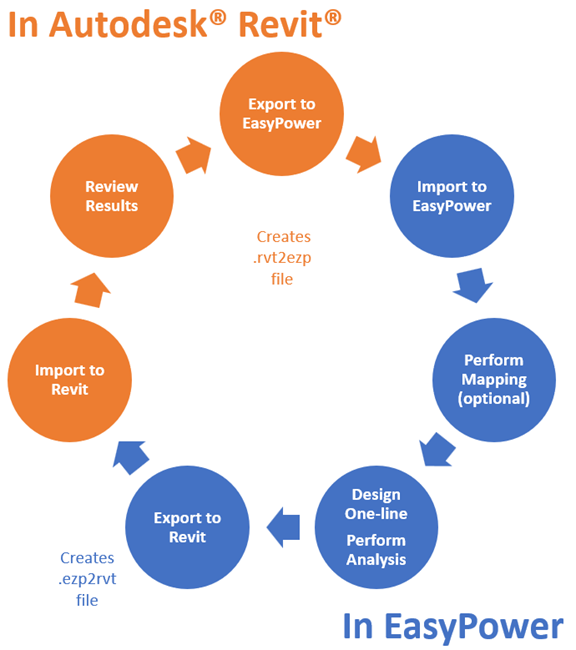
Figure 1: Revit and EasyPower Workflow
Note: The first time you export from Revit to EasyPower, you can optionally use the Open in EasyPower button to replace steps 1 and 2 below. For subsequent exports, you would start with step 1.
- Export to EasyPower: You can create an export file from your Revit project that contains your electrical equipment details. The file is created with an .rvt2ezp extension. This file can later be used to import into EasyPower. See Exporting from Revit to a File.
- Import to EasyPower: In EasyPower, you can take the file you exported from Revit and import it into a one-line. The first time you do this, you will create a new one-line. Afterwards, you can import Revit data back into the one-line you initially created. See Importing from Revit to EasyPower.
- Perform Mapping (optional): As part of the import process, you can use the default mapping that EasyPower provides, or you can specify your own mapping. Use this option to ensure greater control over how the information is imported into EasyPower. See Mapping Revit to EasyPower.
- Design One-line/Perform Analysis: After you have your Revit data in EasyPower, you can design your one-line and perform short circuit analysis on the model. See Designing the One-line and Performing Analysis.
- Export to Revit: After you have your EasyPower one-line design and analysis completed, you can export the data from EasyPower back to Revit. This creates a file with an .ezp2rvt extension. Information such as design changes and symmetrical current from the short circuit analysis are included in the export file. See Exporting from EasyPower to Revit.
- Import to Revit: After you create the export file from EasyPower, you can import the file to the Revit project. This updates the Revit project with the EasyPower information. See Importing from EasyPower to Revit.
- Review the Results: After the EasyPower data has been imported into Revit, you can review the results for accuracy. If desired, you can repeat these steps to continually update the two programs with data from the other program. See Reviewing Revit Import Results.
