Adding Additional Licenses
After you have installed EasyPower and authorized your first license, you can add additional licenses using the Manage License Keys feature. Use Tools > Manage Licenses to add licenses, set a license as active, or set a default license.
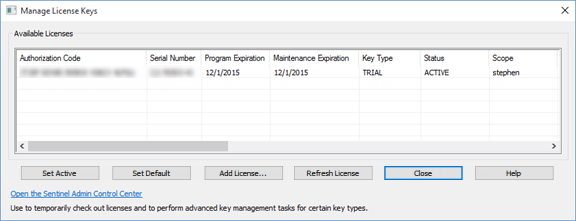
Figure 1: Manage License Keys Dialog Box
To add another license, click Add Licenses. In the Product Activation dialog box, enter your new license, and then click Next.
Select whether you want to participate in the EasyPower Product Improvement Program, and then click Finish.
The additional license appears in the Manage License Keys dialog box and is set as the active license.
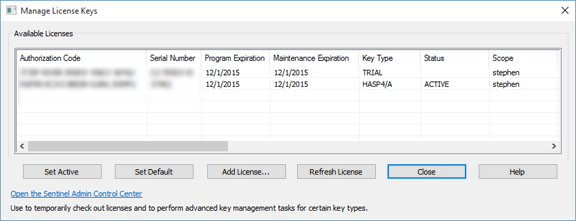
Figure 2: Manage License Keys Dialog Box - Multiple Licenses
Tip: You can scroll to the right to see additional information about the license, including the HASP ID, IP Address, Machine Name, Bus Limit, and features available to the license.
