MCC - Description Tab
This is a spreadsheet listing similar to the Device Library. When you place a new MCC on the one-line, the first time you open its database dialog and click on the Description tab, EasyPower displays the MCC Spreadsheet Creation Wizard which enables you to select the number of rows you want. Clear the check box at the bottom of the Wizard dialog if you don't want it to appear with each new MCC. You can insert or append new rows in the spreadsheet if you need them later.
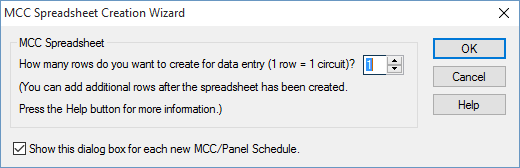
Figure 1: MCC Spreadsheet Creation Wizard Dialog Box
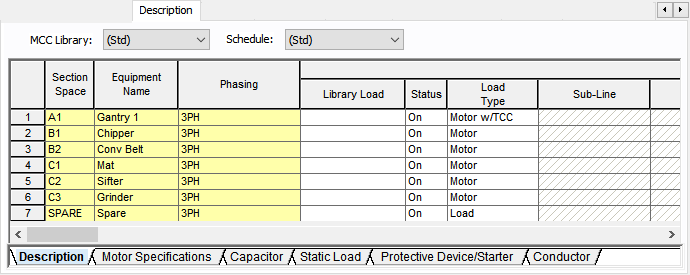
Figure 2: Description Tab of MCC Data Dialog Box
When you click on the Description tab, additional buttons become available on the toolbar. These enable you to perform actions related to the spreadsheet. See Additional MCC and Panel Spreadsheet Options for more information.
| Option | Description |
|---|---|
|
MCC Library |
The list contains all of the same schedules as the Device Library. To enter a listing other than those contained in the list, create a new page in the MCC section of the Device Library. See EasyPower Device Library for more information. |
|
Schedule |
This list enables you to specify which Device Library Schedule your chosen Library Load spreadsheet is located in. To enter a listing other than those contained in the list, create a new page in the MCC section of the Device Library. See EasyPower Device Library for more information. |
|
Export |
The spreadsheets can be exported to metafiles (.WMF) or delimited database text files (.CSV). Export is beside the Print button on the MCC/Panel dialog box toolbar when the viewing the Description tab. |
Spreadsheet
Note: The Section Space and Equipment Name are not necessary for calculation purposes but are used to match the way they are organized in the MCC.
| Option | Description |
|---|---|
|
Section Space |
Enter the location of the individual bucket in the MCC. Typical entries would be 1A, 1B, 2A, 2B, 2C, and so on. |
|
Equipment Name |
Enables you to identify each piece of equipment. |
|
Phasing |
The phasing for the connected load. The options are 3PH (3-phase), AB, BC, CA, AN, BN, or CN. Note: Your phase descriptions may be different than described here if they have been customized in Tools > Options > Terminology. |
|
Library Load |
This list corresponds directly to the Library Load column in the Device Library. After you have made selections in the MCC Library, Schedule and Library Load fields, all of the data cells that follow are automatically filled in when you click on another cell. You can also double-click on the cell to enter something different than what is listed. |
|
Status |
The third column is a toggle "On/Off" to indicate if this particular item is currently connected to the MCC schedule. This affects the power flow and short circuit current contribution. |
|
Load Type |
You can select different kinds of loads such as motors, loads, or sub-MCC/panel. Based on the load type selected, various analysis are possible. When you select a load type, the cells in the row that do not apply become unavailable. You might see a Data button indicating you need to enter data specific to the load type. Cells highlighted in red require data in order to perform any analysis. The following load types are available:
Note: Motor FLA for 3-phase motors is calculated as follows. For U.S. units, the NEC table FLA values are used. For metric units, motor FLA is calculated as Motor kW/(Motor Eff * Motor power factor * Equipment kV * SQRT3). |
The rest of the fields correspond directly to those in the Device Library. See EasyPower Device Library for more information.
For more information on the MCC spreadsheet, see the following topics:
-
For information on how to configure the columns that appear in the spreadsheet view, see Configuring the Spreadsheet View.
-
For information on exporting schedules, see Exporting an MCC or Panel Schedule. The spreadsheets can be exported to metafiles (.WMF) and delimited database text files (.CSV).
- For notes on MCC spreadsheets, see MCC Spreadsheet Notes.
More Information
- Motor Control Center (MCC) Data
- Configuring the Spreadsheet View
- MCC Spreadsheet Notes
- Database Dialog Box Toolbar
- MCC - Connection Information
- MCC - Specifications Tab
- MCC - Incoming Tab
- MCC - Summary Tab
- MCC - Short Circuit Tab
- MCC - Power Flow Tab
- MCC - Equipment Elevation Tab
- MCC - Harmonics Tab
- MCC - Arc Flash Hazard Tab
- MCC - Accessories Tab
- MCC - Reliability Tab
- MCC - Location Tab
- MCC - Comments Tab
- MCC - Hyperlinks Tab
- MCC - Collected Data Tab
- MCC - Media Gallery Tab
