Panel - Location Tab
You can specify the location of the equipment on the floor of a building. You can give the location a name, specify the X and Y coordinates of the location, and select a floor.
The coordinates could be measured in feet, for example, or they could represent points on a grid. There are no units associated with the coordinates, so you can use whatever measurement makes sense for you.
For more information, see Facilities, Floors, and Locations.
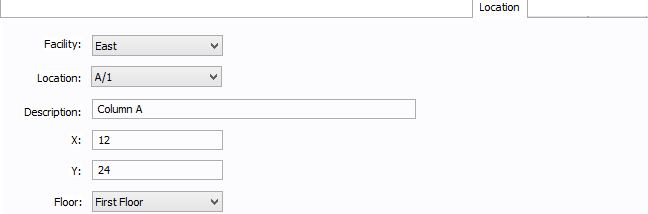
Figure 1: Location Tab
| Option | Description |
|---|---|
|
Facility |
The building in which the equipment is located. Facilities are set up under the Tools > Facilities arrow under Facilities. |
|
Location |
The location of the equipment. This is the combination of the Ref 1 and Ref 2 boxes set up on the location. Locations are set up under the Tools > Facilities arrow under Locations. |
|
Description |
This is a description of the location. The default description comes from the location, but you can change it. You can type up to 32 characters. |
|
X |
This is a numeric value (such as feet or grid locations) that represents the horizontal location. The default X value comes from the location, but you can change it. |
|
Y |
This is a numeric value (such as feet or grid locations) that represents the vertical location. The default Y value comes from the location, but you can change it. |
|
Floor |
Select the floor where the equipment is located. Floors are set up under the Tools > Facilities arrow under Floors. |
More Information
- Panel Data
- Database Dialog Box Toolbar
- Panel - Connection Information
- Panel - Specifications Tab
- Panel - Incoming Tab
- Panel - Description Tab
- Panel - Summary Tab
- Panel - Power Flow Tab
- Panel - Harmonics Tab
- Panel - Arc Flash Hazard Tab
- Panel - Accessories Tab
- Panel - Reliability Tab
- Panel - Comments Tab
- Panel - Hyperlinks Tab
- Panel - Collected Data Tab
- Panel - Media Gallery Tab
