Activating Your Software Offline
An Internet connection is required to activate your EasyPower software. If you do not have an Internet connection, you will receive an error message when you attempt to activate the software by clicking Next in the Product Activation dialog box.
-
Check your network to ensure you are connected and that there are no firewall restrictions preventing you from connecting to the site. See Troubleshooting the Installation for more information. If you are able to restore your network connection, proceed to Activating Your Software.
- If you do not have an Internet connection and previously followed the steps described in Offline Installation, you will see a Create export file checkbox. Proceed with the instructions below.
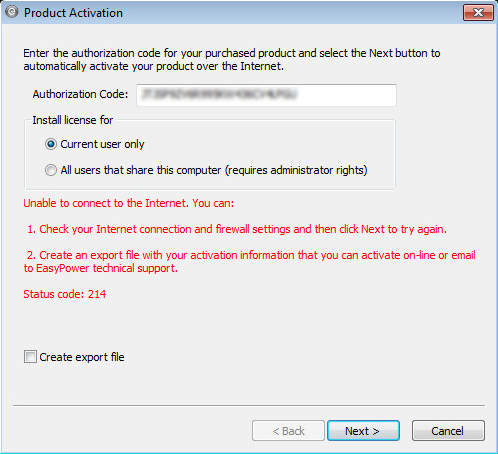
Figure 1: Product Activation Dialog Box - Not Connected to the Internet
Activating Your Software Offline
If the computer on which you are trying to activate the software does not have an Internet connection, you can still activate the software manually.
Note: You need to have a second computer available that has email access to complete these steps.
The process is as follows:
- In the Product Activation dialog box, select the Create export file checkbox and then click Next to create an export .request file.
- Select the location where you want to store the file, and then click Next.
-
You have two options to activate the software. First, copy the .request file to a portable drive and take it to a computer that has an Internet connection.
-
On a computer that has an internet connection, you can upload the .request file to http://www.easypower.com/activate. This will generate a .response file that you can import to the computer where the activation is needed.
-
On a computer that has an internet connection, you can email the .request file to support@easypower.com. You will receive a file from technical support that you can import to the computer where the activation is needed. However, this step takes longer to process than the other option.
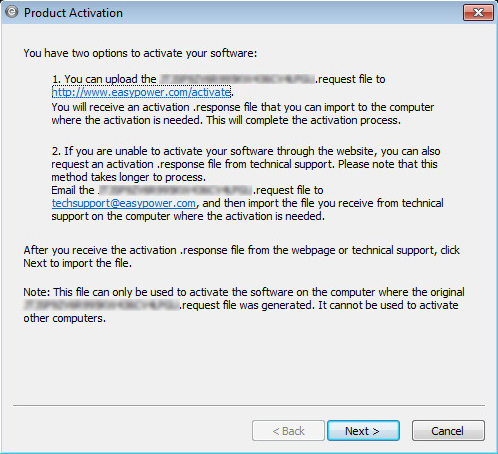
-
-
After you receive the .response file, copy it to a portable drive and take it to the computer where the activation needs to take place.
-
If you follow option 3a, then when you click the link, it will take you to the following page:
- Click Choose File.
- Browse to the location of the .request file and select it, and then click Open.
- Click Submit Request.
- You will receive a .response file from the website or from technical support.
- Open your Downloads folder and copy the .response file to a portable drive, and take it to the computer on which you want to activate the program.
- In the Product Activation dialog box, click Next.
- In the Product Activation dialog box, click the Folder icon to browse to the location of the .response file you received from the web page or technical support and copied previously. Select whether you want to install the license for only the current user or for all users, and then click Next.
- In the Product Activation window, do the following:
- Select your default settings for units and the short circuit standard. These settings are used as defaults for all new one-lines, but you can change them at any time in Tools > Options on the System tab.
- Decide if you want to participate in the EasyPower Product Improvement Program by selecting or clearing the check box. We encourage you to participate—the program is voluntary and anonymous. To learn more about the program, click Read about our policy.
- Click Finish to complete the installation.
- In the splash screen, select Start Program to start using EasyPower.
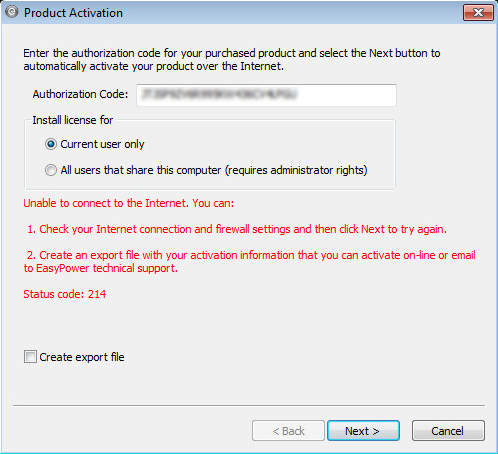
Note: If you do not see the Create export file checkbox, make sure to follow the instructions in Offline Installation first.
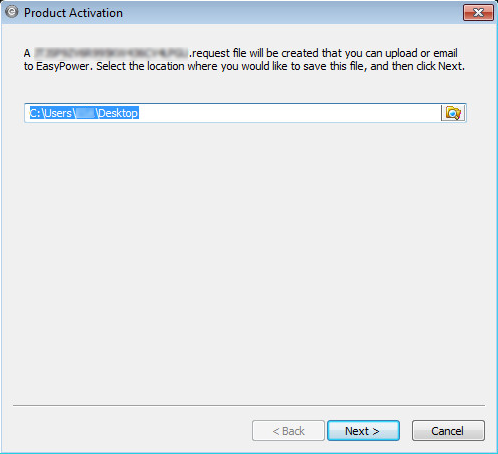
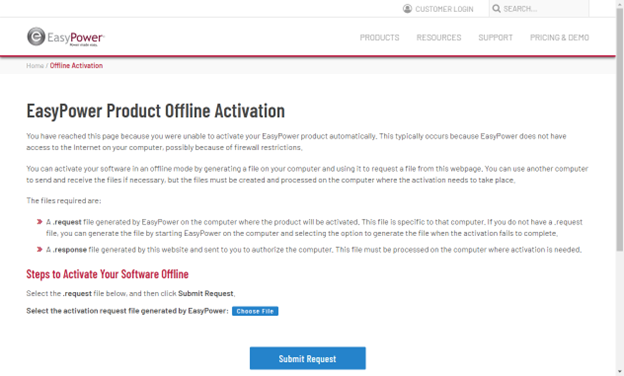
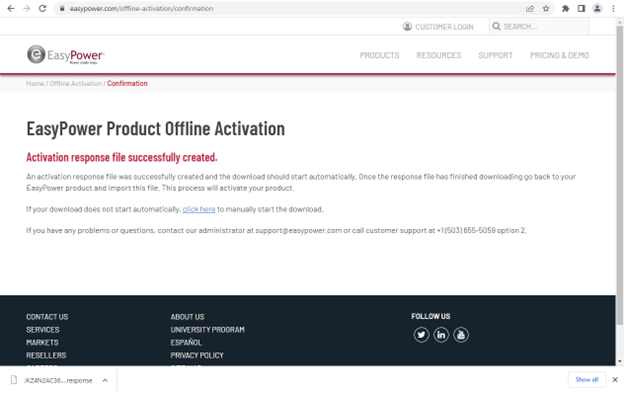
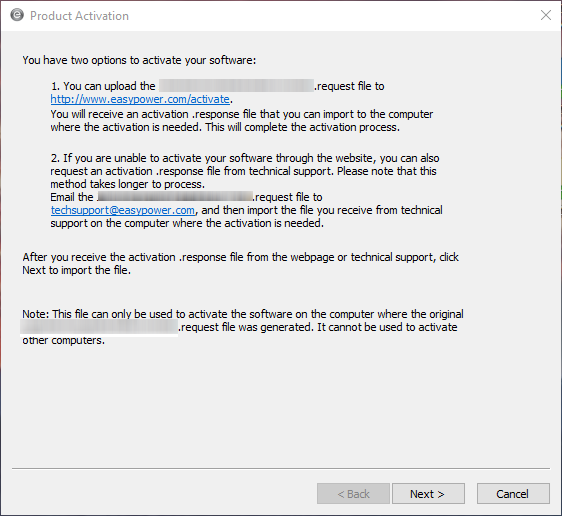
Important: The .response file can only be used to activate the original computer where the .request file was generated.
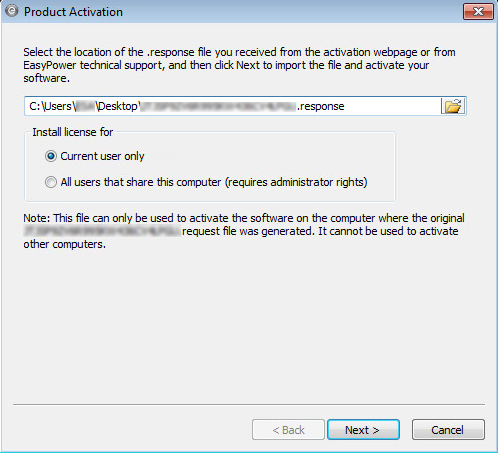
For licenses that do not require a hardware key, the only valid option is current user. The program automatically switches to this option and displays a message indicating this has occurred if a keyless license is being used.
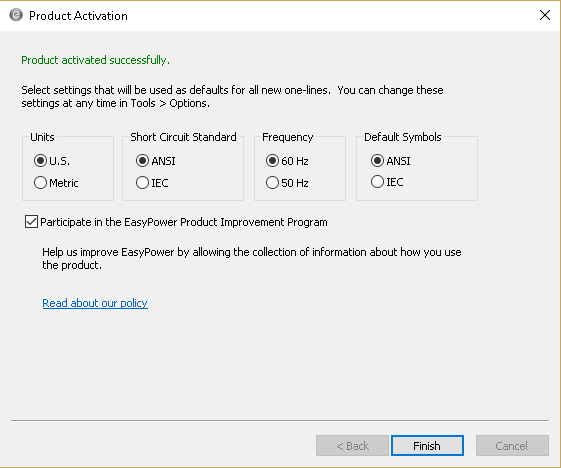
Note: If you have multiple licenses for your software, you can add additional licenses from within EasyPower by selecting Tools > Manage License Keys.
