Offline Installation
Overview
Offline installation or update of an SL key requires the following steps:
- Use the Key Management Utility to generate a Client to Vendor (C2V) file. This file contains a unique fingerprint of your computer.
- This file is sent to EasyPower technical support, where it is registered on the licensing server. A Vendor to Client (V2C) file is created for your computer. EasyPower technical support sends this file back to you in a response email.
- Using the Key Management Utility, apply the V2C file to your computer. This completes the SL key installation or update process.
Note: You need to have a second computer available that has email access to complete these steps.
Installing or Updating Your Key Offline
There are two ways to start the process to install or update a key without connecting to the Internet. After you complete the EasyPower installation on the offline computer, do either of the following:
- Start the Key Management Utility. (See Starting the Key Management Utility.)
- After starting the EasyPower program, in the Product Activation dialog box, enter your Authorization Code, click Next, and then click Start Key Management.
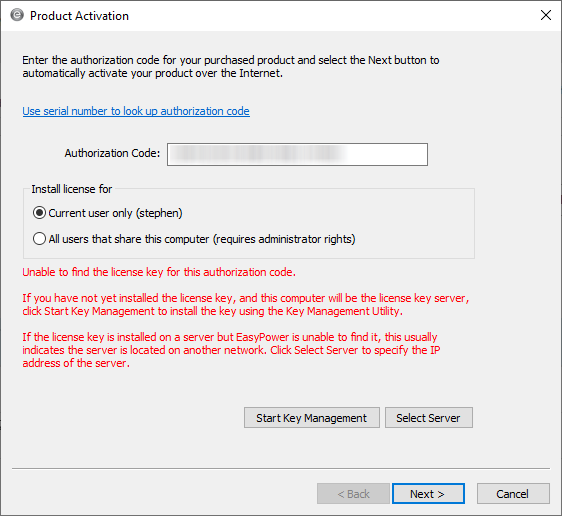
Then, proceed as follows:
- Click Install or update key offline.
- In the Install SL Key Manually dialog box, under Collect Machine Information, click
 Browse to select a location where the .C2V file will be saved.
Browse to select a location where the .C2V file will be saved. - Enter the file name you want to use, and then click Save. The file and its location are displayed in the C2V file box.
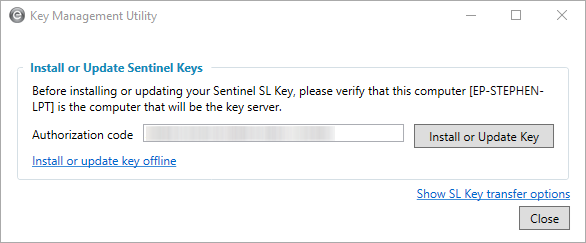
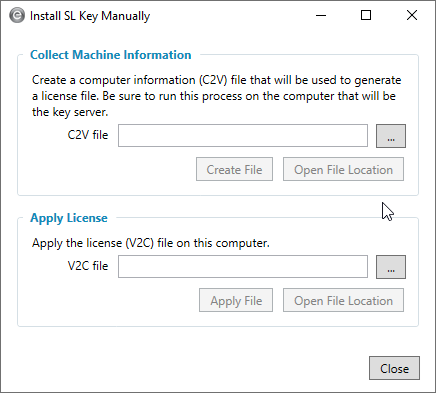
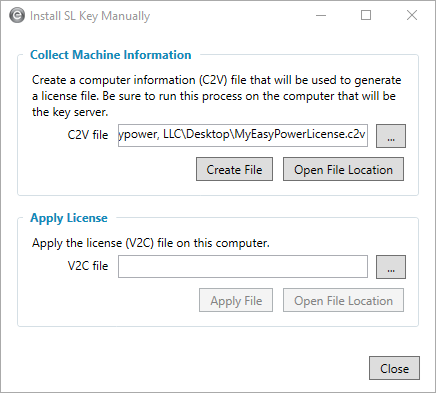
- Click Create File.
- The following message is displayed:
- Copy the .C2V file to a portable drive (such as a USB drive), and then take it to the computer that has email access.
- Send the .C2V file to support@easypower.com along with your Serial Number and Authorization code.
- After you receive a response from EasyPower technical support with the .V2C file, copy the .V2C file to a portable storage device (such as a USB drive), and then copy the file to the computer where you want to install the key.
- In the Install SL Key Manually dialog box, under Apply License, click Browse and select the .V2C file, and then click Open.
- The file is displayed in the V2C file box. Click Apply File.
- In the message, “The update was successfully applied,” click OK.
- Click Close to close the dialog box and then to close the Key Management Utility.
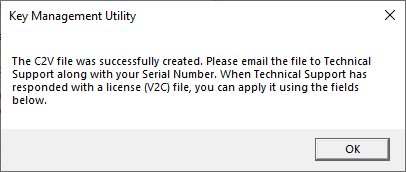
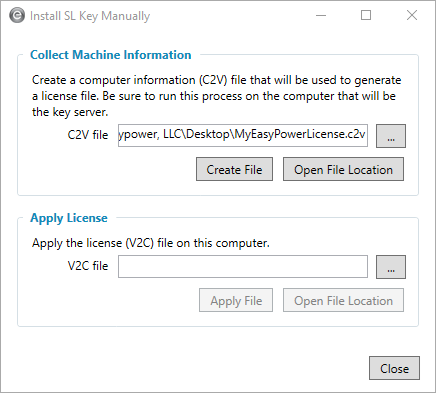
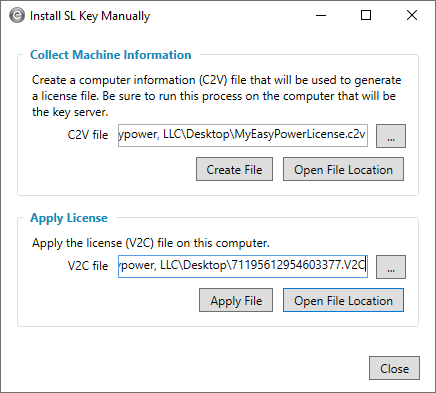
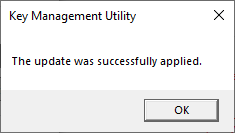
Next, you need to activate your software.
