When you first enter the Power Flow focus, the program checks to see that all information required for power flow analysis has been entered. If information is missing, the program displays the following message:
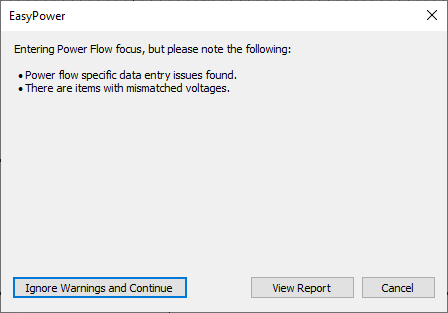
Figure 1: Power Flow Warning Message
If you select Ignore Warnings and Continue, the program enables you to continue and perform analysis, but some results won't be calculated due to insufficient information.
If you select View Report, the program displays a list of warnings, similar to the one shown below.
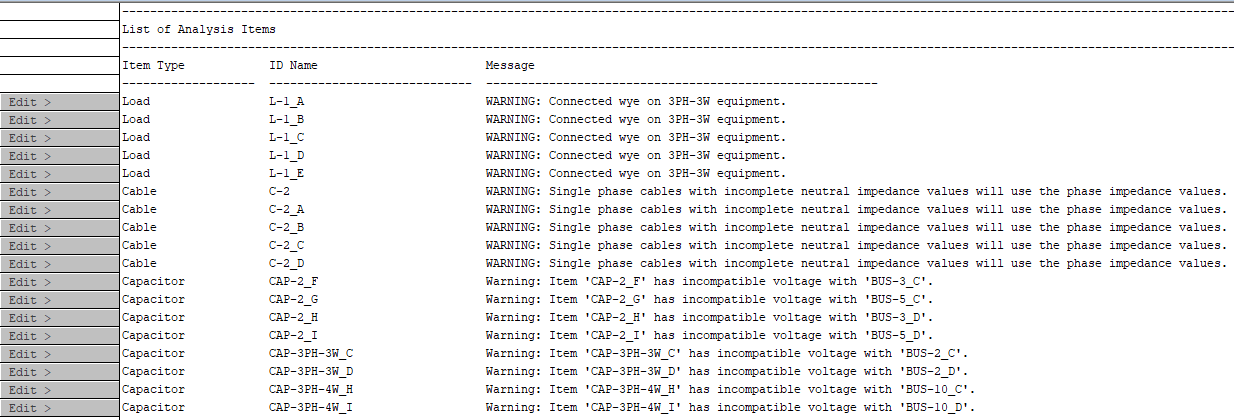
Figure 2: Power Flow Error Report
You can right-click on the Edit button to view the item's data dialog box or to find the item on the one-line. However, you cannot make changes to the items while in the Power Flow focus.
You can, however, switch to the Database Edit focus from the Power Flow focus after the report has been generated to make your edits. The steps you take depend on how you generated the report, as described below
Ignore Warnings and Continue
- Enter the Power Flow focus.
- In the warning message, click Ignore Warnings and Continue.
- Click Database Edit.
- Click Window and then select the Power Flow Error Report.
- On the report, right-click on the Edit button, and then select Edit Data.
- Make your changes in the data dialog box, and then click OK.
- Repeat steps 5 and 6 for each item on the report.
View Report
- Enter the Power Flow focus.
- In the warning message, click View Report.
- Click the Restore
 button in the report to display the one-line and the report simultaneously.
button in the report to display the one-line and the report simultaneously. - Select the one-line window, and then click Database Edit.
- On the report, right-click on the Edit button, and then select Edit Data.
- Make your changes in the data dialog box, and then click OK.
- Repeat steps 5 and 6 for each item on the report.
Note: When both are displayed, you can use the Window > Tile Horizontally or Tile Vertically commands to arrange the one-line and report on the screen.
