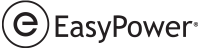Use the Edit Text Template dialog box to create customized text templates. See Customizing the One-line Text for additional information.
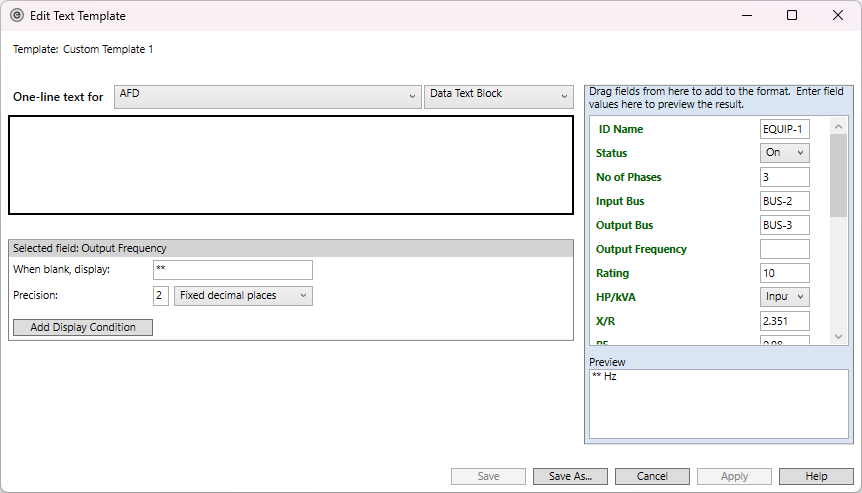
Figure 1: Edit Text Template Dialog Box
| Option | Description |
|---|---|
|
One-line Text for |
You can specify the one-line text for individual equipment items in the one-line. Select the item for which you want to create custom one-line text here. Items such as MCCs, panels, and tool points of connection, have more than one data text block that you can format. Click the Data Text Block list to edit the one-line text of items that have more than one data text block. See Customizing the One-line Text for more information. |
|
Add Display Condition |
You can set up conditions that control whether text is displayed. The options here vary depending on the equipment you select. See Adding Display Conditions for more information. |
|
Preview |
The preview area displays the text fields you can add to the one-line text for the selected item. Use the boxes in the preview area to type sample text so that you can see how the layout you create will display the text. The preview text appears at the bottom of the column. The text in the column and the preview area are for preview purposes only—the actual text that will appear on the one-line comes from the information in the data dialog box for the equipment. See Customizing the One-line Text for more information. |
|
Save |
Saves the template and applies changes to the one-line model. Templates are saved in the location specified in System > File Locations. See File Locations Tab for more information. |
|
Save as |
Saves the template with a new name and applied changes to the one-line model. This prevents you from overwriting the original text template you are editing. Templates are saved in the location specified in System > File Locations. See File Locations Tab for more information. |
|
Cancel |
Cancels all unsaved changes to the template. |
|
Apply |
Applies changes to the open one-line and saves them. This enables you to view the text changes on the one-line while you continue to edit the text template. |
|
Help |
Opens the EasyPower Help. |