Managing License Sessions
For newer HL (hardware) or SL (software) license keys, you can use the Sentinel Admin Control Center console to view or disconnect open license sessions. For example, you might do this if a user has left the application running on his or her computer, and another user needs the use of that license.
Note: This feature is not available for the older HASP 4 Net or HL Classic Network Keys.
Viewing the License Sessions in Use
This Sentinel Admin Control Center console runs on your license server. To open the administration console on the license server, open your web browser and type http://localhost:1947
To open the administration console remotely from another computer, open your web browser and type one of the following:
- http://<servername>:1947
- http://<ip address>:1947
Note: The server must be enabled to allow remote connections to use the remote option. To do this, from the Configuration page, on the Basic Settings tab, select the Allow Remote Access to ACC check box.
You can view the open sessions from the Sessions page.
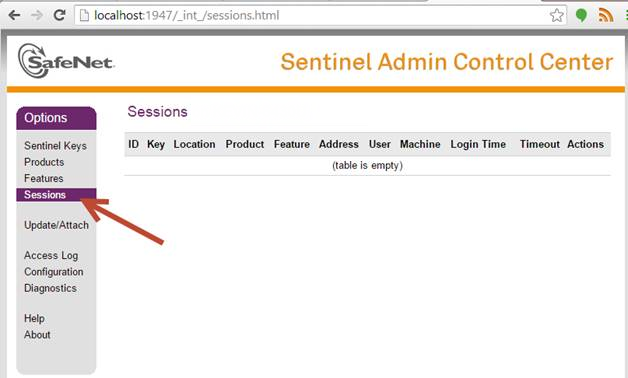
Figure 1: Sentinel Admin Control Center Sessions
Disconnecting a License Session
To disconnect the session from the Sentinel Admin Control Center:
- On the Sessions page, find the key in the sessions list. The key will be listed multiple times for each feature that is enabled for that key.
- Under the Actions column, click Disconnect for each feature associated with the key. Ensure that you disconnect each feature associated with the key.
More Information
| Installing EasyPower | Temporarily Detaching Software Licenses |
| Authorizing Your Software | Managing Licenses |

|