Inserting a Text Separator
To create separate text segments in custom one-line text, use a text separator. For example, you might do this to be able to apply display conditions to only a portion of the text in a long string of text.
To add a text separator, right-click in the format box at the place where you want to separate the text, and then click Insert Text Separator.
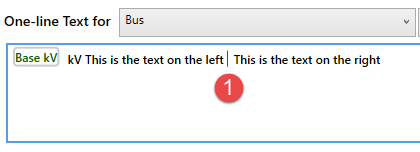
Figure 1: Right-Click in the Text
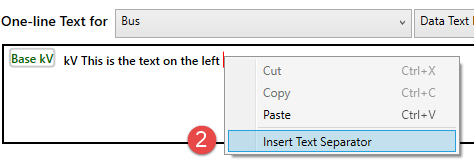
Figure 2: Insert Text Separator
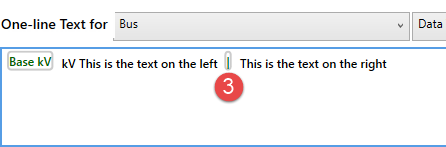
Figure 3: Text Separator Inserted
This inserts a vertical line between the text segments in the format box and enables you to set separate display conditions for each text segment. The text separator appears in the format box only and is not displayed in the preview or on the one-line.
More Information
| One-line Text Tab | Customizing the One-line Text |
| Adding Display Conditions |

|