Inserting a Picture on the One-line
To insert a picture on the one-line, click  Picture from the Equipment Palette toolbox or Insert tab, and select the picture file. The picture file format can be BMP, GIF, TIF, JPG, PNG, WMF, ICO, or EMF. Double-click on an inserted picture to specify it as:
Picture from the Equipment Palette toolbox or Insert tab, and select the picture file. The picture file format can be BMP, GIF, TIF, JPG, PNG, WMF, ICO, or EMF. Double-click on an inserted picture to specify it as:
- Always on Top: The picture appears in the foreground, with other elements under it.
- Always on Bottom: The picture appears in the background, with other elements on top of it.
- Set As Background: The picture appears as a background for the diagram.
You can also insert pictures into TCC plots.
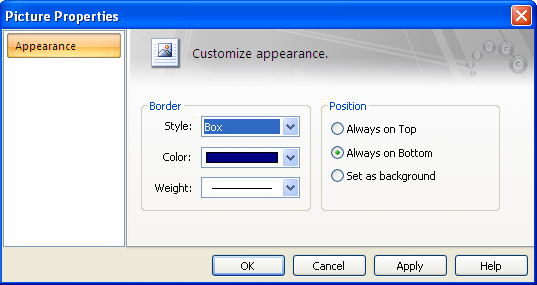
Figure 1: Picture Properties
After the picture is inserted, you can change the properties by double-clicking the picture or selecting the picture and then clicking Tools > Picture.
To set the default properties for all pictures, click Tools > Picture with no picture selected. This opens the Default Picture Properties dialog box, where you can specify the properties for new pictures you insert.
More Information
| Making One-line Diagrams | |
| Note Properties |
