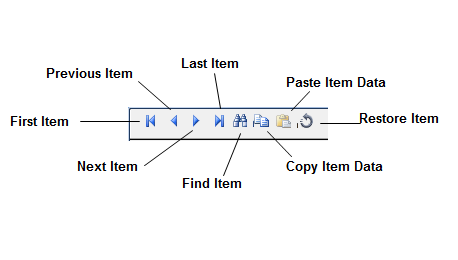
An EasyPower database is made up of separate equipment tables—essentially, lists of equipment items. When you open a piece of equipment such as a bus, you see the database item you selected, but other equipment items of the same type are also available from the same dialog box. Use the toolbar to move around in the table, or to find, copy, paste, or restore item data. When you are finished editing a database table, click OK.
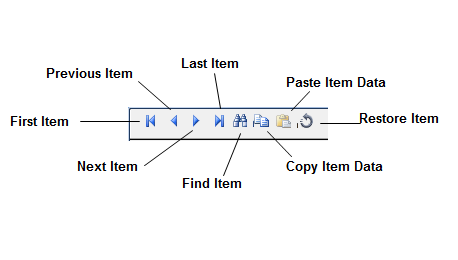
Figure 1: Database Dialog Box Toolbar
When a dialog box is opened, it displays the item you were editing the last time that dialog box was open. In the dialog box's toolbar, there are four movement buttons:  ,
,  ,
,  , and
, and  . These buttons let you move to other items in the table which are listed according to the alphabetical order of their ID names.
. These buttons let you move to other items in the table which are listed according to the alphabetical order of their ID names.
Any changes you make to an item's data in the dialog box are saved when you do one of the following:
Note: If you close the table using Cancel, the changes you made to the current item will be discarded, but changes made to other items while the dialog box was in use are retained.
Clicking  Restore returns the current item's database fields to what they were when you opened it, before you started making changes. After you click OK or move to a different item, those changes are made permanent and cannot be reset.
Restore returns the current item's database fields to what they were when you opened it, before you started making changes. After you click OK or move to a different item, those changes are made permanent and cannot be reset.
Copy an item's database information, as follows:
 Copy to take the current item's data and place it on the EasyPower clipboard.
Copy to take the current item's data and place it on the EasyPower clipboard. Note: The destination item's type must match the source item's type.
 Paste. This takes the data stored on the EasyPower clipboard and applies it to the current item.
Paste. This takes the data stored on the EasyPower clipboard and applies it to the current item. To specify connectivity between an item and the buses to which it is attached, type the bus names in the item's database dialog box or select it from the list. Note that it is easier to establish connections using the dynamic one-line diagram as described in Adding Items to the One-line. You must establish bus connections before you can click OK.
| Making One‑line Diagrams | |
| Entering Item Data Using the One-line | |
| Copying an Item's Database Information |