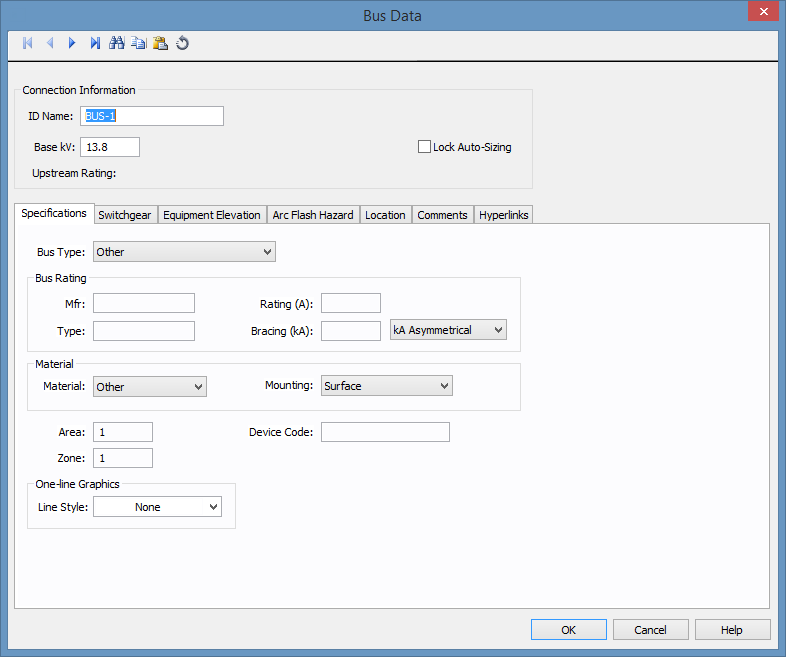
To open the dialog for any equipment, double-click on the item (toolbar menu: select the item and then click Edit > Selected Item). The item's database dialog box is displayed with your selected piece of equipment as the current item. When you are finished, click OK to return to the one-line. If you have not filled out all of the necessary fields, you are asked if you want to save what you have entered.
Note: You can turn off this message from Tools > Options > Options Dialog > General.
To duplicate the information for multiple items of the same type, use Copy and Paste as described in Copying an Item's Database Information.
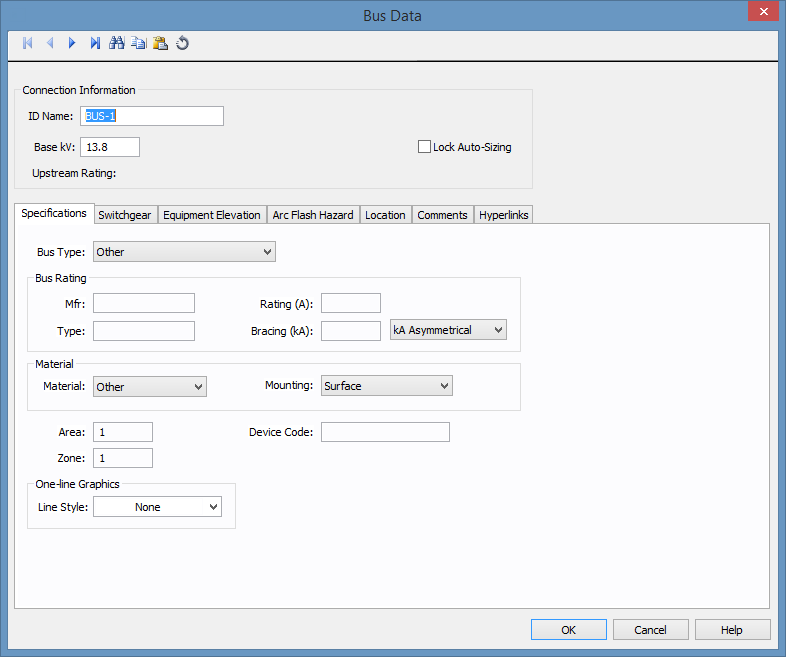
Figure 1: Database Dialog Box Example
| Making One‑line Diagrams | |
| Copying an Item's Database Information |