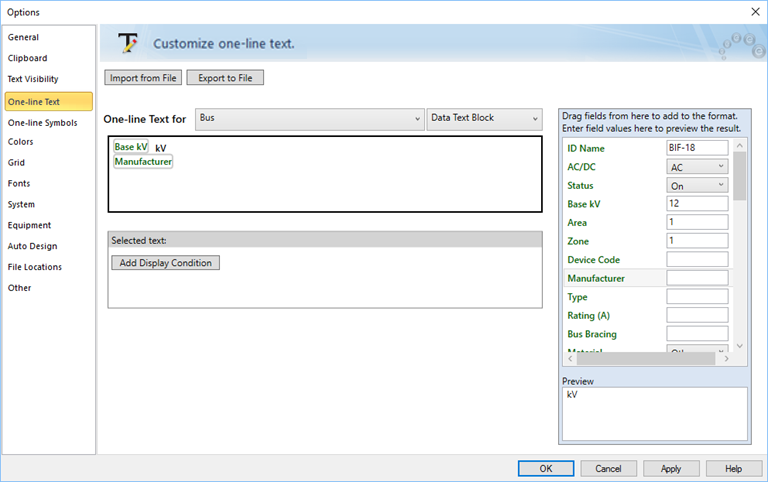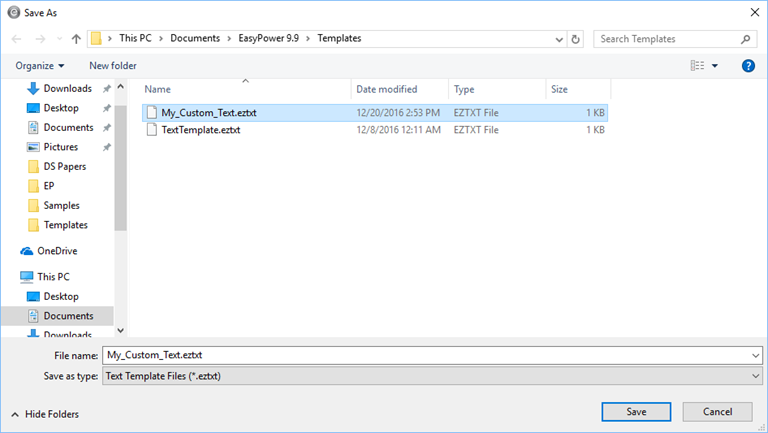Exporting a Text Template File
You can export a customized text template from your one-line into a new text template file, and then import that template into a different one-line.
EasyPower only exports the changes you make to the template. Any unchanged formats continue to use the default one-line text.
For information on customizing the file prior to export, see Customizing the One-line Text.
To export a text template:
- Click Tools > Options > One-line Text, and then click Export to File.
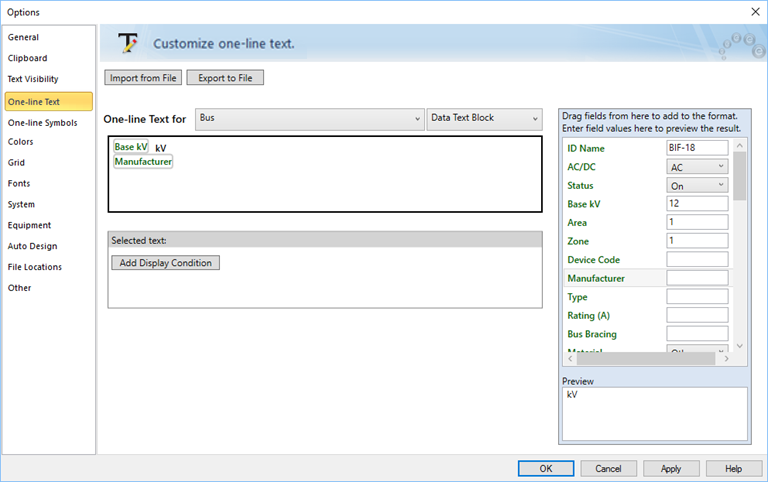
Figure 1: One-line Text Tab
- Type a new name for your text template file, and then click Save.
Note: We recommend that you do not modify the TextTemplate.eztxt template file. This ensures you can identify your customized one-line text template file and also prevents your custom changes from being overwritten if we update the template file in a future release.
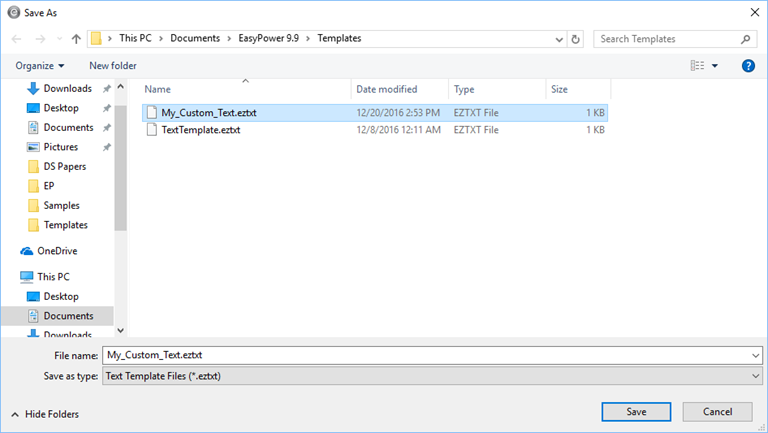
Figure 2: Save Text Template
- This creates the text template file, which you can now import into another one-line. You can also set the exported template as your default text template, if desired. See Importing a Text Template File and Setting Default Text for New One-lines for more information.
Next: Importing a Text Template File
More Information