Scenario Comparison Report Settings
There are several settings that control the information that is displayed on the Scenario Comparison Reports.
System Options
In the System tab of the Options dialog box, you can set the short circuit calculation method and control how the ratings percentages appear on the report. To open the options, select Tools > Options, and then click Systems.
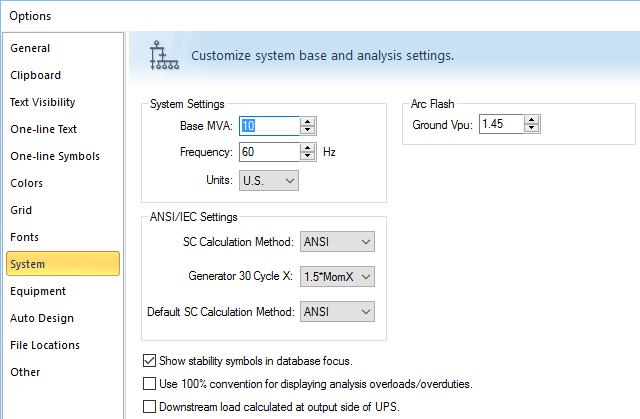
Figure 1: System Options Dialog Box
The options that affect the report are:
- SC Calculation Method: Based on the short circuit calculation features you have purchased, you can select the ANSI or IEC short circuit method.
- Use 100% convention for displaying analysis overloads/overduties: Displays the calculated duty or loading of equipment as a percentage of the rating. For example, if a cable has a rating of 100A and the load current is 95A, then the cable overloading is displayed on the one-line or Scenario Comparison Report as 95%. Without this option selected, the display is -5%.
The SC Calculation Method must be set to ANSI to run the Arc Flash Scenario Comparison Report. Both ANSI and IEC (GB/T) are supported for the Equipment Duty Scenario Comparison Report.
Short Circuit Options
In Short Circuit Options, on the Control tab, you can select the Equipment Duty Threshold.
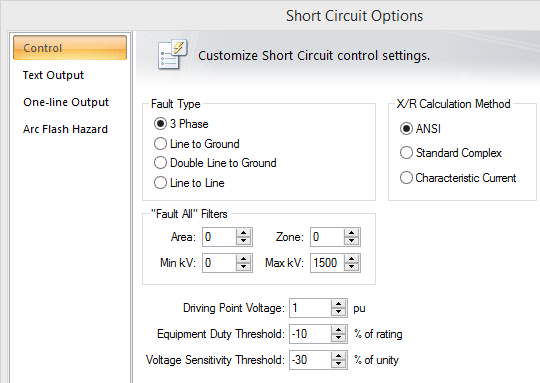
Figure 2: Short Circuit Options - Control Tab
The threshold sets the lower limit for flagging breaker violations in SmartDuty™. If the threshold is set to -10 percent, SmartDuty™ flags all equipment that has short circuit duties within 10 percent of their maximum rating (greater than 90% of their rating).
- When ratings exceed the threshold, they appear as violations on the report.
- If the ratings are within the percentage, they appear as warnings on the report.
