Adding Items to the One-line
Editing such as selection and dragging are done with the  Select pointer. When you click one of the items of the Equipment Palette or Insert tab, the pointer appearance changes to match that item. For example, when you click
Select pointer. When you click one of the items of the Equipment Palette or Insert tab, the pointer appearance changes to match that item. For example, when you click  Motor, the pointer changes to a
Motor, the pointer changes to a  Motor symbol. When you click the left mouse button on the one-line, EasyPower puts a motor on the one-line. Depending on your settings, the pointer remains as a motor symbol or changes back to a selection pointer. To change from an equipment icon to the selection pointer manually, click
Motor symbol. When you click the left mouse button on the one-line, EasyPower puts a motor on the one-line. Depending on your settings, the pointer remains as a motor symbol or changes back to a selection pointer. To change from an equipment icon to the selection pointer manually, click  Select in the Equipment Palette or press ESC on the keyboard.
Select in the Equipment Palette or press ESC on the keyboard.
Any time a new item is created, it is given a unique ID name composed of the item type followed by a number. For example, if you add a Bus, the ID name might be "BUS-12." You can change the ID name at any time as described in Changing ID Names.
Phase Family Selection
Before you insert AC equipment on the one-line, select the phase family. You can select from three-phase (3PH) or single-phase (1PH). Three-phase is automatically selected by default.
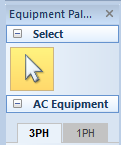
Figure 1: Phase Family Selection
