Database Browser and Report Configurations
You can configure Database Browser and Database Report to display only the columns you want to see. This helps you to keep your reports concise. You can create multiple configurations.
To configure the reports:
- While viewing the Database Browser or the Database Report, click
 Report Config.
Report Config. - Click Add to add a new configuration or click Edit to edit an existing configuration.
- Under Equipment, select the equipment you want to see on the report, and then under Available columns, select the columns you want displayed for each equipment type.
- Under Included columns, you can move the columns by selecting the column name and the clicking the up or down arrow.
- When you are finished, click Save (for an edited configuration) or Save As (to save the configuration with a new name). Type the name for the new configuration, and then click OK.
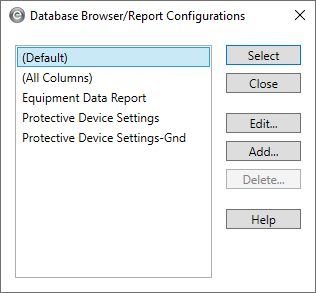
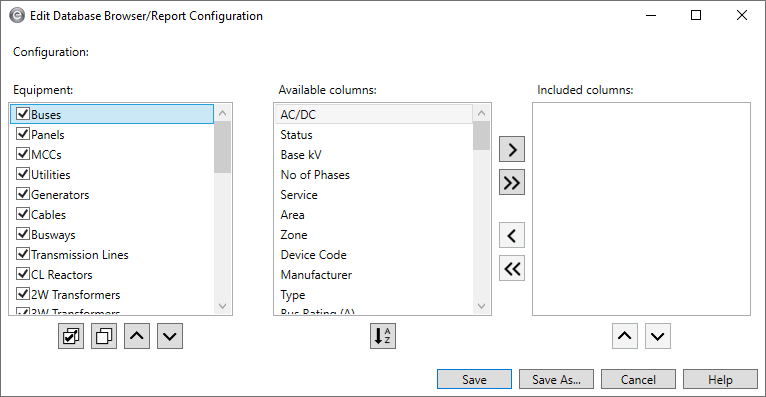
Note: You can edit the (Default) and (All Columns) configurations as a starting point for new configurations, but they must be saved with a different name.
Tip: You can use the arrows below the Equipment box to reorder the selected equipment. This changes the order in which the equipment appears in the list on the left side of the Summary page.
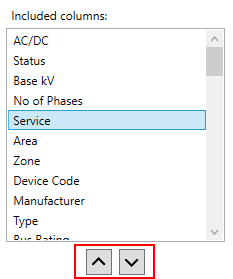
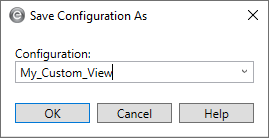
After the configuration is created, you can select it to display the database reports in that configuration.
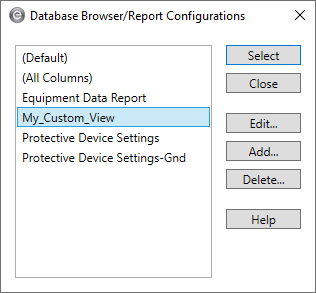
After configurations are created, you can edit or delete them. You can also share your configuration file with others. See Sharing Configuration Files for more information.
Tip: To create a new configuration that is based on an existing configuration, Edit the configuration and then use Save As to give the new configuration a different name from the original configuration.
