Reliability Database View
The Reliability Database View is a special view into the one-line database data that is filtered to display reliability information. In this view, you can:
- Import reliability data from the Annex Q library or your own custom library
- View and edit the reliability data
- Export reliability data to an Excel file
- Revert data back to its original state after an edit or import (within the same session)
To open the Reliability Database View, click Reliability > Reliability Database View.
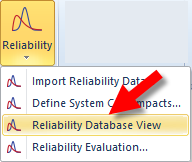
Figure 1: Reliability Database View Menu
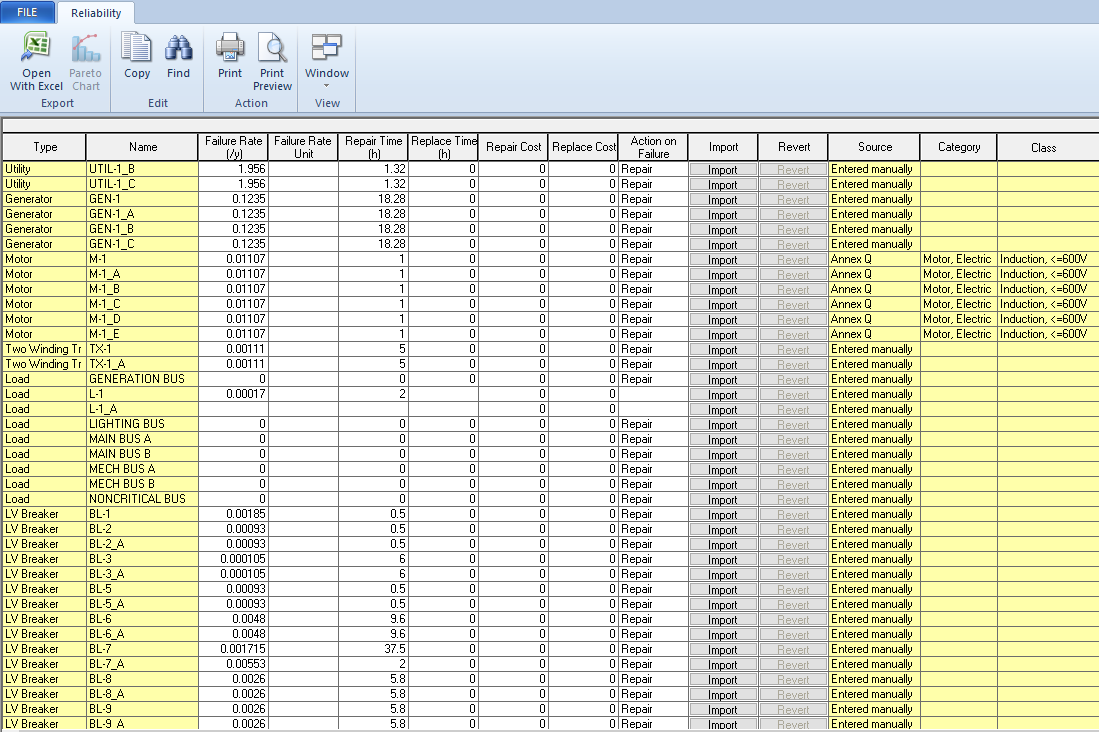
Figure 2: Reliability Database View
The columns on the left display the component data. This matches what you see if you open the data dialog boxes, and several of the cells can be edited manually. The columns on the right are blank until after you import data, at which point information about which library was used as a source, and the associated category and class.
Importing Data
In this view, you can import data to each individual component. To do this, for the component, click Import, select the library, category, and class, and then click Import. If no category or class is available, the component could not be found in the library, and you will need to manually enter the reliability data.
EasyPower tries to do a "best-fit" to determine the reliability data. After the import is complete, you can edit the data here or in the individual data dialog boxes.
Editing Item Data
You can edit data in several ways in this view:
- Right-click on a row and select Edit selected item to open the data dialog box.
- Double-click on a cell or on the row header to open the data dialog box.
- Type directly into the field or use copy and paste techniques to duplicate data.
Open in Excel
You can open the contents of the Reliability Database View to Excel. The resulting spreadsheet includes all items in the view.
This gives you an easy way to use Excel functionality to quickly modify the data. However, there is no link between Excel and EasyPower. If you want to put the data back into EasyPower from Excel, you can use copy and paste techniques.
Copy and Paste Cells
You can use copy and paste to copy or paste data in the Reliability Database View.
- To copy a cell, right-click on the cell, and then click Copy cell(s). You can also select multiple cells and then press CTRL+C.
- To paste a cell, right-click on the cell, and then click Paste cell(s). You can also select multiple cells and then press CTRL+V.
Using Revert
The Revert button changes the data on an individual component back to the state it was in at the beginning of the session. If, for example, the reliability data was blank prior to importing, and you then you import data, and then you chose Revert, the data for that component will be blank again.
Note that this is slightly different from "Undo." It you started with blank data, performed an import, then manually made some changes to the imported data, and at that point, clicked Revert, the data would again be blank, which was its state at the beginning of the session.
More Information
| Reliability | Importing Reliability Data |
