Windows 10 Tips
EasyPower OnSite is designed based on the Windows 10 interface. This section describes features of Windows 10 that you may find helpful.
Tablet Mode
When installed on a mobile device, OnSite is typically used in Tablet mode, which means the touch screen is used as the main input method. Optionally, the device may be used with a keyboard attached. OnSite is designed to be used primarily in Tablet mode to accommodate data collection while in the field.
To switch between modes, swipe left from the right edge of the screen to display the Action Center, and then tap Tablet mode.
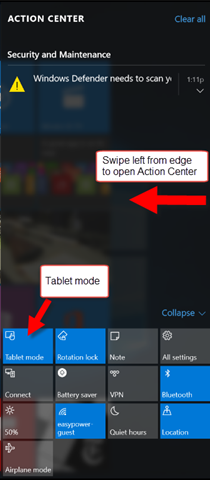
While in Tablet mode, the onscreen keyboard is displayed automatically anytime you need to type something.

If you are not in Tablet mode, you can display the keyboard by clicking Keyboard in the taskbar.
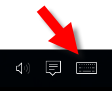
If you are not in Tablet mode and want to switch back to Tablet mode, click the Notifications icon in the lower right side of the taskbar to open the Action Center, and then click Tablet mode.
Tip: When using the onscreen keyboard, we recommend that you dock the keyboard at the bottom of the screen to best display information that may otherwise be hidden behind a floating keyboard. Click  on the keyboard to dock it.
on the keyboard to dock it.
