Renaming a Project
You can rename a project through the Database Browser.
- Tap
 Database Browser on the Navigation Bar to open the Database Browser.
Database Browser on the Navigation Bar to open the Database Browser. - Tap the row that lists the project. If needed, you can use the filter and search options to reduce the size of the list.
- Tap
 Rename.
Rename. - Type the new project name, and then tap OK.
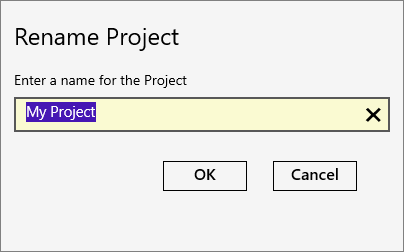
Note: This changes the name of the project, but not the name of the database file that is associated with the project. The database file retains the name that was used when the project was first created. You can change the database file name in Windows Explorer to match, if desired. To see the current database file name and location, open Project Settings > General and look under Storage.
