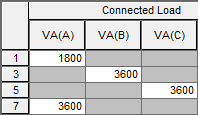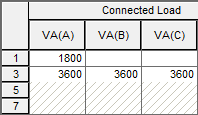Panel - Description Tab
This is a spreadsheet listing similar to the Device Library. When you place a new panel on the one-line, the first time you open its database dialog and click on the Description tab, EasyPower displays the Panel Schedule Spreadsheet Creation Wizard which enables you to select the number of rows you want. Clear the check box at the bottom of the wizard dialog if you don't want it to appear with each new panel.
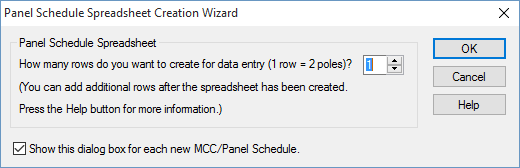
Figure 1: Panel Schedule Spreadsheet Creation Wizard Dialog Box
When you click on the Description tab, additional buttons become available on the toolbar. These enable you to perform actions related to the spreadsheet. See Additional MCC and Panel Spreadsheet Options for more information.
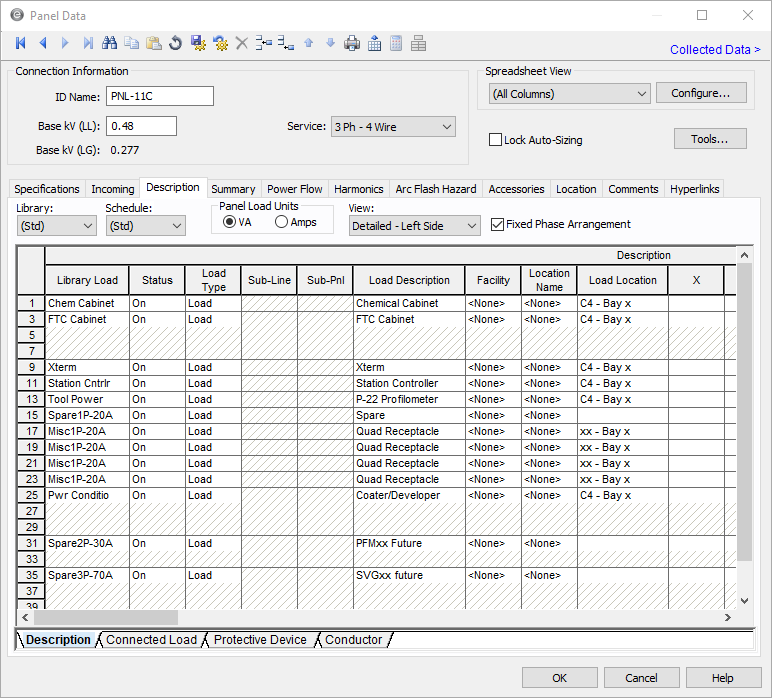
Figure 2: Description Tab
| Option | Description |
|---|---|
|
Library |
The list contains all of the same schedules as the Device Library. To enter a listing other than those contained in the list, create a new page in the panel section of the Device Library. |
|
Schedule |
This list enables you to specify in which Device Library Schedule your chosen Library Load spreadsheet is located. To enter a listing other than those contained in the list, create a new page in the panel section of the Device Library. |
|
Panel Load Units |
Select the panel load units, from VA or Amps. See Load Data Notes for more information. |
|
View |
These options enable you to choose which of the panels you want to view: detailed left, right or both. The choice Simplifiedshows the ABC buses in the middle with the loads on both sides of the spreadsheet. |
|
When this option is selected, the phase connection of each circuit row is fixed. Load values for the circuit row can only be entered for the connected phase. Unconnected phase cells are grayed out and unavailable. When circuit rows are inserted, deleted or moved, the load values are moved to the appropriate phase connection.
When this option is not selected, the phase connection of each circuit row is dependent on the phase of the entered load values. When circuit rows are inserted, deleted or moved, the phase connection of load values remain unchanged.
Note: Your phase descriptions may be different than described here if they have been customized in Tools > Options > Terminology. |
Spreadsheet
| Option | Description |
|---|---|
|
Library Load |
This list corresponds directly to the Library Load column in the Device Library. After you have made selections in the Library, Schedule and Library Load fields, all of the following data cells are automatically filled in as soon as you click on another cell. You may also double-click on the cell to enter something different than what is listed. |
|
Status |
The column is a toggle "On/Off" to indicate if this particular item is currently connected to the panel. Turning any load as “off” is similar to deactivating them in the one-line. |
|
Load Type |
You can select from three types of load:
|
|
Facility |
The facility (building) for the panel row. Facilities are set up on the menu beneath Tools > Options. |
|
Location |
The location within the facility for the panel row. Locations are set up on the menu beneath Tools > Options. |
|
Floor |
The floor of the facility where the panel row is located. Floors set up on the menu beneath Tools > Options. |
The rest of the fields correspond directly to those in the Device Library. See EasyPower Device Library for more information.
For additional information on the spreadsheet, see the following topics:
-
For information on how to configure the columns that appear in the spreadsheet view, see Configuring the Spreadsheet View.
-
For information on exporting schedules, see Exporting an MCC or Panel Schedule. The spreadsheets can be exported to metafiles (.WMF) and delimited database text files (.CSV).
- For notes on panel spreadsheets, see Panel Spreadsheet Notes.
- For panel row behavior, including how to insert, move or delete rows, see Panel Row Behaviors.
- For information on how the panel load units affect the spreadsheet, see Load Data Notes.
More Information
- Panel Data
- Database Dialog Box Toolbar
- Panel - Connection Information
- Panel - Specifications Tab
- Panel - Incoming Tab
- Panel - Summary Tab
- Panel - Power Flow Tab
- Panel - Harmonics Tab
- Panel - Arc Flash Hazard Tab
- Panel - Accessories Tab
- Panel - Reliability Tab
- Panel - Location Tab
- Panel - Comments Tab
- Panel - Hyperlinks Tab
- Panel - Collected Data Tab
- Panel - Media Gallery Tab
- Panel Spreadsheet Notes
- Load Data Notes