Panel - Connection Information
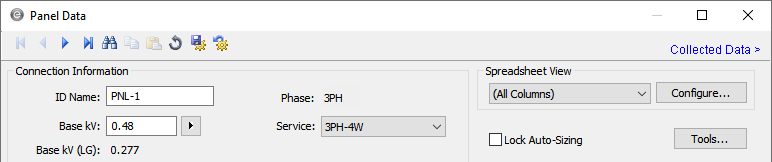
Figure 1: Connection Information
| Option | Description |
|---|---|
|
ID Name |
Uniquely identifies the equipment item. The program automatically assigns a name, but you can change it, if needed. The name can be up to 16 characters long. For panels, the program automatically assigns the names PNL-1, PNL-2, PNL-3, and so on. |
|
Base kV |
The base kV of the panel. The base kV displays the highest voltage between the current carrying conductors. For 3-phase or line-to-line connected single-phase equipment, the base kV is the line-to-line (LL) voltage. For line-to-neutral (LN) connected single-phase equipment, the base kV is the line-to-neutral voltage. The list of base kV values comes from the table in Tools > Options > System. You can choose from the list or manually type in a value. For 3-phase MCCs and panels, the base kV is limited to 1 kV or less. For 1-phase panels, the limit is 0.5773 kV or less. |
|
Phase |
The phase type for this item:
|
|
Service |
The service for the panel. Select from:
See Panel Row Behaviors for more information on how the service selection affects the panel rows. Note: To use the Single Phase Panel Schedule Template on the panel, select either of the 1 Phase options. See File-Specific Templates for more information. For single phase, you can change the service only when the item is disconnected from other equipment in the one-line. |
|
Panel |
This option is available for only a 1PH-2W service. The choices are:
|
|
Upstream Rating |
The minimum amp rating of equipment that is upstream from the panel (such as breakers, transformers, or cables). This information is for reference in certain specific configurations of EasyPower and is not generally visible. |
|
Spreadsheet View and Configure |
See Configuring the Spreadsheet View for information about these options. |
|
Lock Auto-Sizing |
When this check box is selected, this item cannot be automatically sized using SmartDesign™ (the auto-design feature). |
|
Tools |
Use to enter tool information about the panel. See Edit Tools for more information. |
|
(Information Icon) |
The blue information icon indicates that the item must be disconnected to change the value. See Information Icon for more information. |
More Information
- Panel Data
- Database Dialog Box Toolbar
- Panel - Specifications Tab
- Panel - Incoming Tab
- Panel - Description Tab
- Panel - Summary Tab
- Panel - Power Flow Tab
- Panel - Harmonics Tab
- Panel - Arc Flash Hazard Tab
- Panel - Accessories Tab
- Panel - Reliability Tab
- Panel - Location Tab
- Panel - Comments Tab
- Panel - Hyperlinks Tab
- Panel - Collected Data Tab
- Panel - Media Gallery Tab
