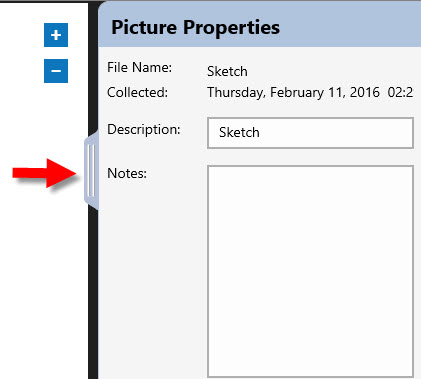Drawing a Sketch
You can draw a sketch and associate it with a project or equipment item.
To draw a sketch:
- From the Project Home page, tap New Sketch. This opens the Edit Picture page.
- If you are using your finger to draw the sketch, tap Draw Using Touch.
- Select the pen color you want to use. (You can use multiple colors on a sketch.)
- Begin drawing the sketch. The sketch is saved automatically.
Sketch Toolbar
The toolbar at the top contains the commands you use to draw your sketch. You can:
- Change your pen color.
- Select whether you want to draw using your finger, or instead use your fingers for zooming and panning control and draw with a stylus.
- Undo your changes.
- Clear all ink on the sketch.
To see the labels, tap the More button on the upper right.
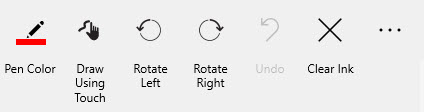
Sketch Properties
To view or change the sketch properties, tap the Picture Properties tab on the right.