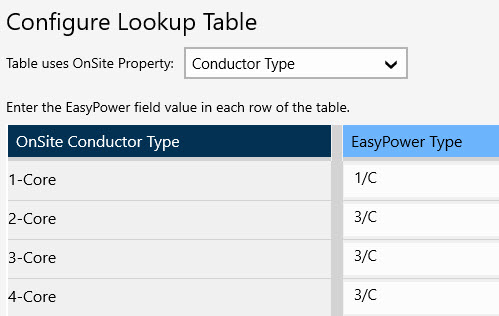Configuring Settings
You can link data fields in to similar fields in . Because is very flexible, it is necessary for you to specify the links between and so the two programs can work together.
If you modify a setting here and we change the default settings for the project template, your settings remain in place and the project template changes are ignored.
To configure settings:
- On the Project Home page, tap
 Settings.
Settings.
- On the Project Settings page, tap the Settings tab.
- Tap the equipment you want to configure.
- For each field, select the method for setting the field value when the exported data is imported into .
The possible options are described below.
- Use default value: When this option is selected, the data is ignored, and the import uses 's default values to populate the field in .
- Use property: When this option is selected, the value in the property you select from the list will be imported into the selected field as long as it is valid in . If it is not valid, the default value will be used.
- Use lookup table: When this option is selected, you can configure a lookup table to link property values with the type.
In the example below:
- Conductor Type 1-Core is linked to the Type 1/C. In , 1-Core is imported as 1/C.
- Conductor Types 2-Core, 3-Core, and 4-Core are all linked to Type 3/C. In , 2-Core, 3-Core, and 4-Core are all imported as 3/C.
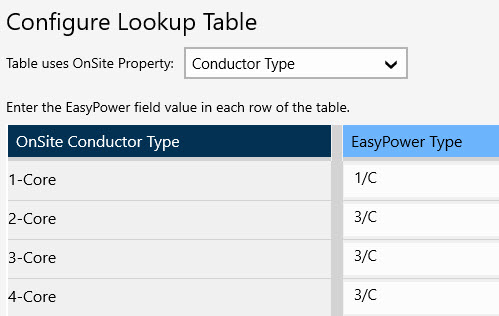
Regardless of which option is chosen, if the and fields are not compatible during the import, the default values are used. The data collected in will still appear on the Collected Data tab of the equipment items in .
 Settings.
Settings. Settings.
Settings.