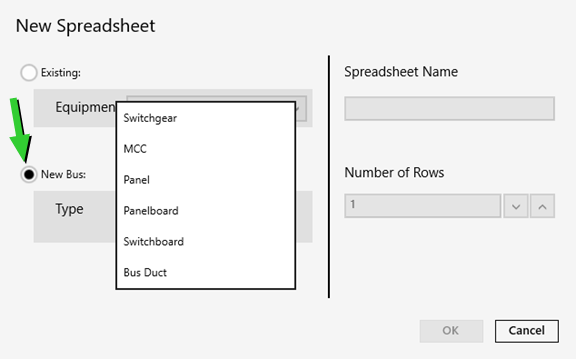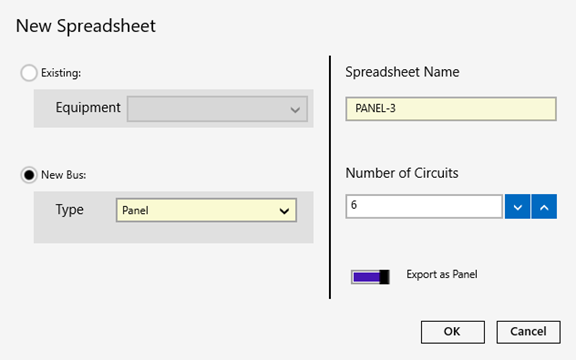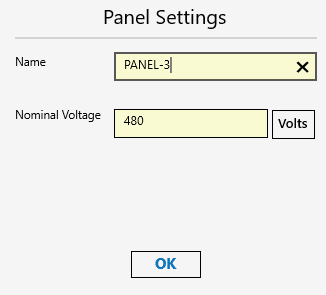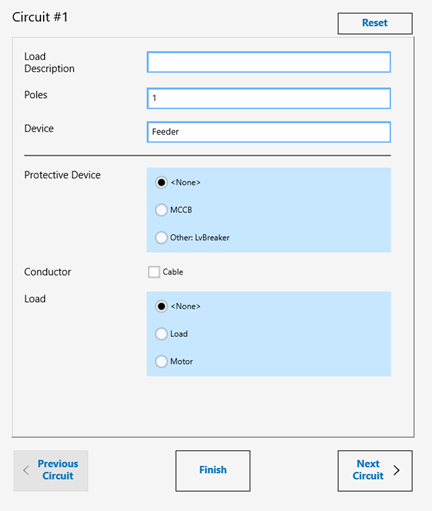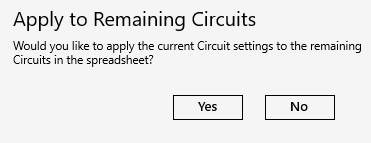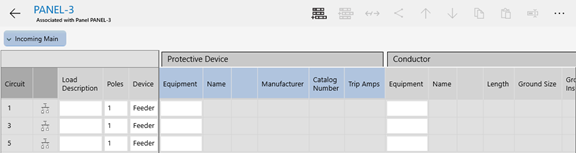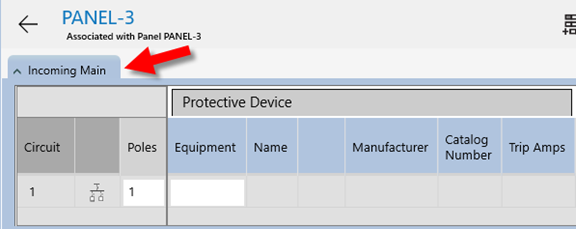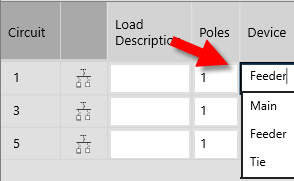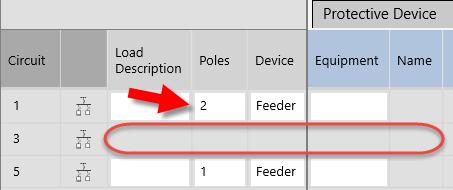Creating a Panel Spreadsheet
This topic describes how to create a spreadsheet for panel. For other bus types, see Creating a Spreadsheet and Creating a Bus Duct Spreadsheet.
To create a panel spreadsheet:
- Do one of the following:
- You can add a new spreadsheet for a piece of equipment that already exists in your project, or you can tap New Bus to create the spreadsheet for new equipment. Types available include . In this example, we will choose a panel.
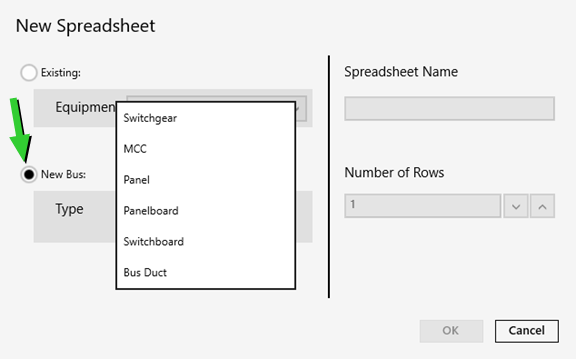
- Type a spreadsheet name or accept the default name.
-
Select the number of circuits for the spreadsheet. For panels, you are given the option to choose how you want to export the panel (as a bus or a panel). This affects the appearance of the bus when you import it into , and also affects whether the spreadsheet is exported. If the option is turned off, the spreadsheet is not exported. However the spreadsheet information is still included in the collected data that is exported.
You will have another opportunity to review the panel export option when you export the project. You can also change this setting at any time by modifying the bus settings. See Exporting a Project and Changing the Export Options.
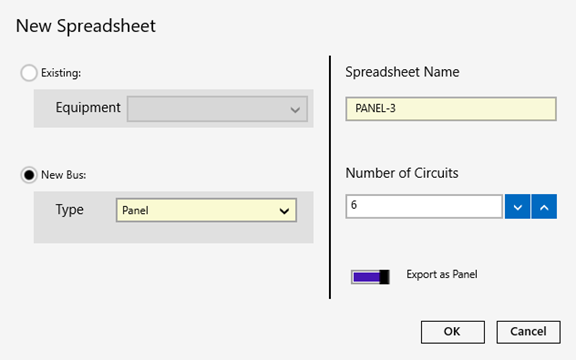
- Specify the nominal voltage for the equipment, and then tap OK.
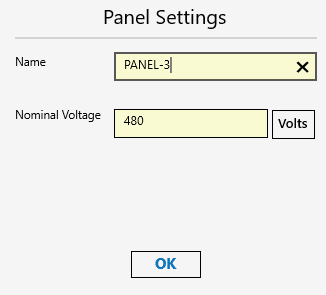
- You can specify the circuit details. This helps you to quickly build your spreadsheet by creating it with descriptions and equipment already added. Type the names and select the equipment that is relevant for this circuit.
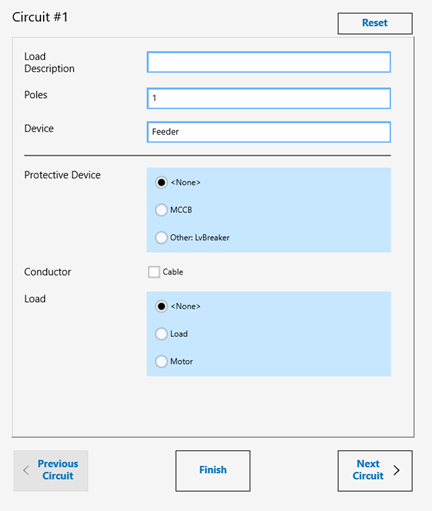
- You can tap Next Circuit to advance through the circuits to enter the details for each. If you click Finish before you have specified settings for all the circuits, you are given the opportunity to copy the information to the remaining circuits.
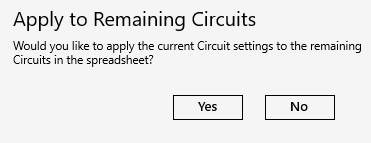
- displays the spreadsheet based on the options you selected.
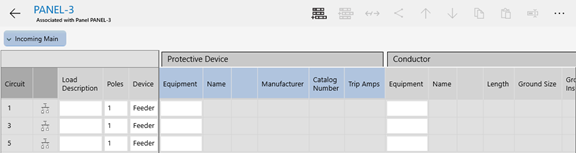
Additional Panel Options
Note that for panels, there is a left and right side to the spreadsheet.

You can specify the incoming main for the panel.
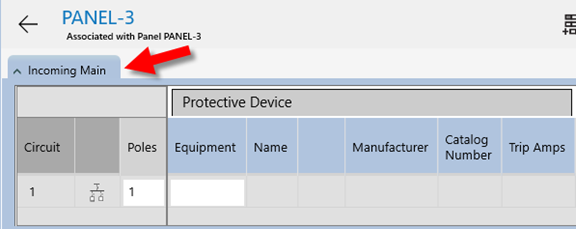
In the Device column, you can specify whether the circuit is for a main, feeder, or tie.
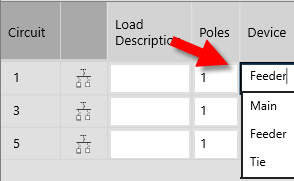
You can specify the number of poles for a circuit, which affects how the adjacent circuits on the same side of the panel appear in the spreadsheet.
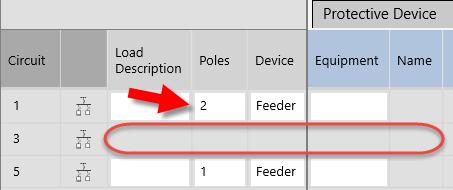
 New Spreadsheet.
New Spreadsheet. button, and then tap
button, and then tap  New Spreadsheet.
New Spreadsheet.