Connecting Items on the One-line
After you place an item on the one-line, you can connect additional items to it. There are several ways to accomplish this.
Drag and Connect
Drag the item from the selection bar and move it towards the item to which you want to connect it. As the connecting item moves closer to the connection point, a blue dot appears on each item to indicate they can be connected.
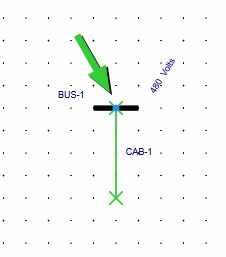
Tap to Connect
Select the item on the one-line to which you want to connect. Items that can connect to the selected item appear with a small plus sign next to them in the Equipment Palette. Tap the item on the Equipment Palette to automatically connect it to the item selected on the one-line.
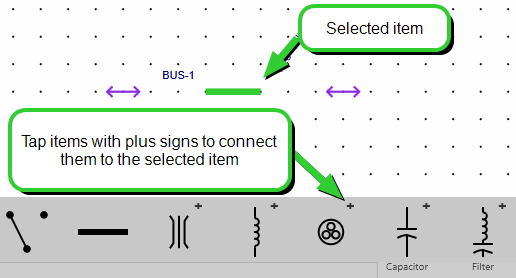
In OnSite, you add items in the order they are connected. In the example below, a cable is added to the lower connection point of the breaker.
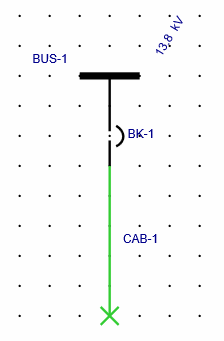
This is different from EasyPower, where you might add the cable to the bus and then drop the breaker on top of the cable.
