Moving Connected Items
By default, some connected items are moved as a group when one of the items is moved. You can turn this behavior off and on.
To change whether connected items are moved together:
- Tap and hold one of the connected items (such as a bus), then release to display the context menu. If you are using a mouse in Desktop mode, you can right-click on the item to bring up the menu.
- You can tap to select or clear the Also Move Connected option.
Note: The option appears only if it is applicable to the item and its connections.
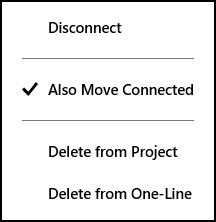
When the option is turned off, the item gripper appears with a dot at the center , indicating that only the selected item will be moved.
, indicating that only the selected item will be moved.
