 button.
button. All Apps.
All Apps.To start
 button.
button. All Apps.
All Apps.The first time you start
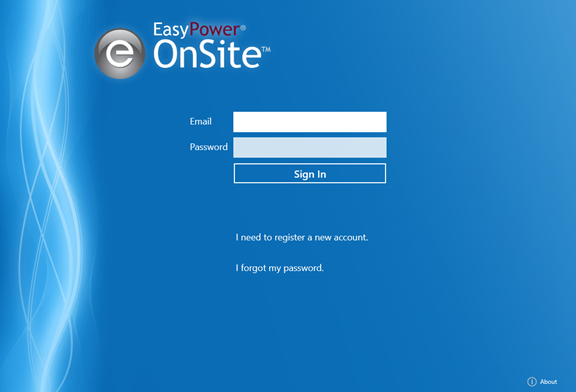
You will then see a list of available licenses. Tap the license you want to use, and then tap Select License.
Each license is restricted to a single user and device. The same user can license a different device, but it requires a separate license. For two or more users to share a device, each user must have his own license.
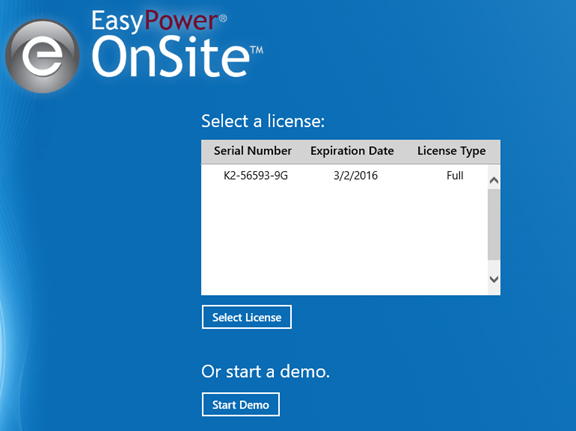
If you do not have a license available, you can tap Start a Demo. Each registered user is allowed one demo version of
You will also be asked to accept the license agreement.
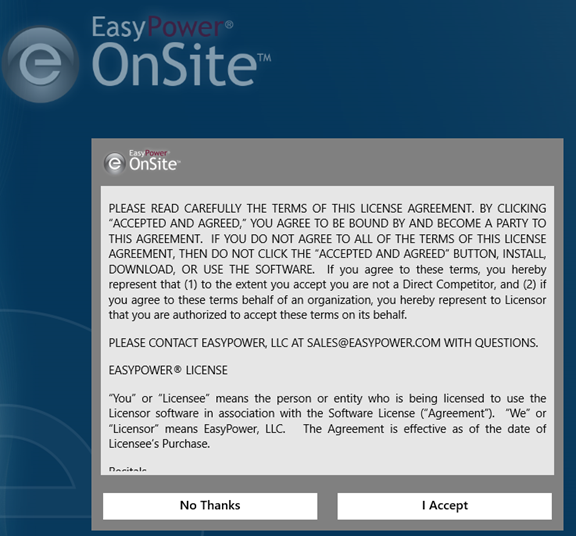
These steps only need to be performed once. After you have registered and accepted the license agreement for the first time,
|
|
|
|
|
|
|
|
|
|
|
|