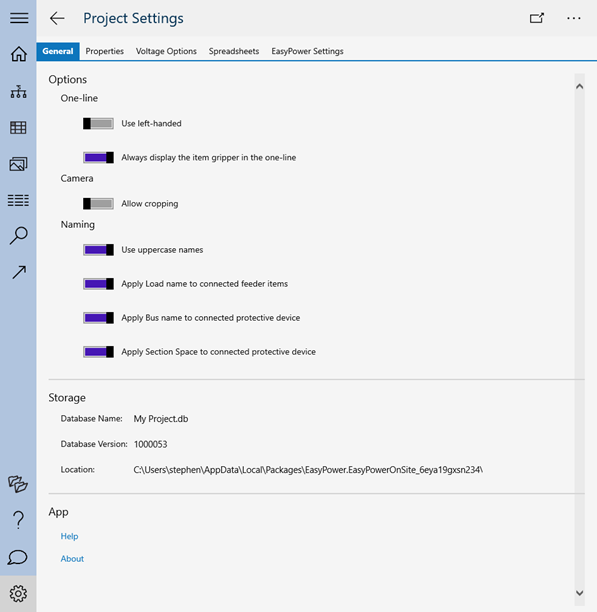
General information about your project is available here.
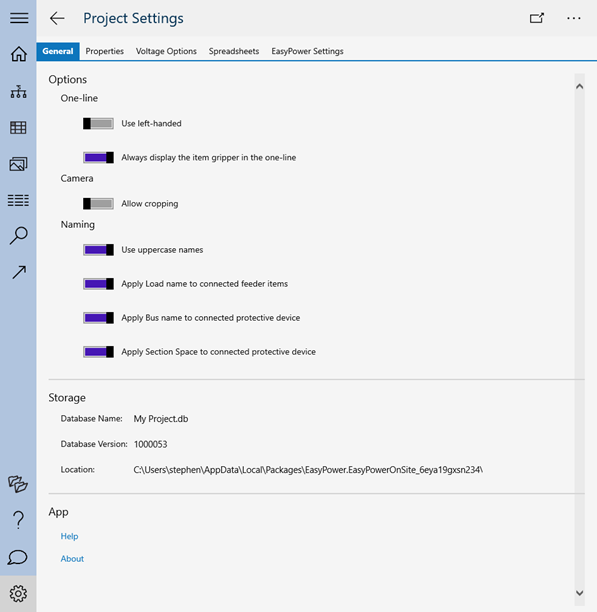
This area is where you can set general options about the project. To turn on an option, drag the toggle to the right.
| Option | Description |
|---|---|
|
Use left handed |
When this option is turned on, touch-based actions (such as dragging items on the one-line) are optimized for left-handed use. |
|
Always display the item gripper in the one-line |
Item grippers are visual controls on the one-line that help you to perform actions such as dragging an equipment item on the one-line. When this option is turned on, the item gripper is displayed when you are not in touch mode. The item gripper always appears if you are in touch mode. |
| Option | Description |
|---|---|
|
Allow cropping |
When this option is turned on, you can crop images immediately after you take a picture. This setting is turned off by default. |
| Option | Description |
|---|---|
|
Use upper case names |
When this option is turned on, all names including those for one-lines, spreadsheets, and equipment are automatically converted to upper case letters. Select this option if you are exporting |
|
Apply load name to connected feeder items |
When this option is turned on, names for all items in a feeder automatically include the name of the load or motor. This affects all equipment below the bus, junction, or transformer and applies to both one-lines and spreadsheets. In the example shown below, the breaker and cable are inheriting the name from the load, FAN 5.
Note that if both this option and the Apply bus name to connected protective device option are selected, the protective device inherits the name of the bus while the remaining items derive their name from the load.
Changes to this setting only affect new connections. If you change the setting after automatic naming has been used on an item, the item retains its current name. If you type in a name for a feeder item that is currently deriving its name from the load, the automatic naming is no longer used for that item and the manually typed name is used instead. |
|
Apply bus name to connected protective device |
When this option is turned on, protective devices that are attached to a bus inherit the name of the bus. This affects all equipment below the bus, junction, or transformer and applies to both one-lines and spreadsheets. This applies to only the bus types listed below—it does not apply if the bus type is "Bus."
In the example shown below, the breaker is inheriting its name from the bus, PANEL N5. If a protective device or protective device with a cable is attached to the bus, but no other equipment is attached, the word SPARE is added to the name.
Changes to this setting only affect new connections. If you change the setting after automatic naming has been used on a device, the device retains its current name. If you type in a name for a protective device that is currently deriving its name from the bus, the automatic naming is no longer used for that device and the manually typed name is used instead. |
|
Apply section space to connected protective device |
When this option is turned on, newly added protective devices that are attached to a section space in a spreadsheet inherit the name of the section space. This affects all devices below the section space. This option is only available if the Apply Bus name to connected protective device is also selected. In the example shown below, the bus name ("SWG-SOUTH") appears in the name of each protective device, followed by the number of the section space.
Changes to this setting only affect new connections. If you change the setting after automatic naming has been used on a device, the device retains its current name. If you type in a name for the protective device that is currently deriving its name from the section space, the automatic naming is no longer used for that device and the manually typed name is used instead. Panels For panels, the circuit number is automatically appended to the name when this option is selected, since no section space can be defined for a panel row.
|
This area displays information about the project's database name and version, and where the database is stored.
| Option | Description |
|---|---|
|
Database name |
The name of the database for the project. |
|
Database version |
The version of the database. This information may be useful to technical support. |
|
Location |
The location where the database is stored. This information is useful to know if you want to make a backup of your project database. See |
| Option | Description |
|---|---|
| Help |
Displays |
|
About |
Displays information about |
|
|
|
|
|
|
|
|
|
|
|
|