Project Overview
Use the Project Overview to see a consolidated view of all of the one-lines and spreadsheet one-lines in your project. You can:
- Lay out the one-lines in your project and the layout will be used when you import your project into EasyPower.
- Double-tap on a one-line to open it.
- Double-tap on an item to open and edit its properties.
- Copy and paste item properties.
Note: When you add or remove one-lines from your project, they are automatically added or removed from the Project Overview.
See Overview Considerations for more information.
To open the Project Overview:
- From the Project Home page, tap Overview.
- OnSite displays all of your project one-lines.
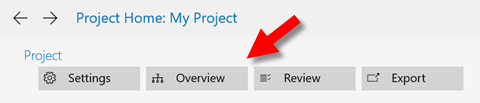
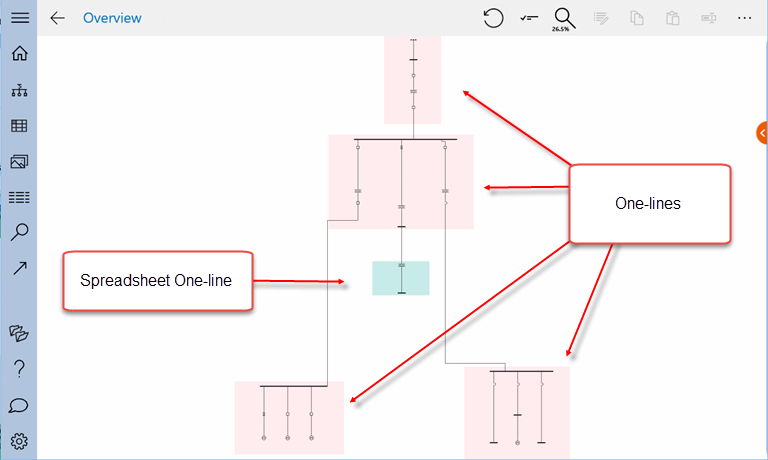
The pink background indicates a one-line that was created as a one-line. The light green background indicates a one-line that was created from a spreadsheet.
You can view the properties of a one-line by selecting it with the Properties tab in view.
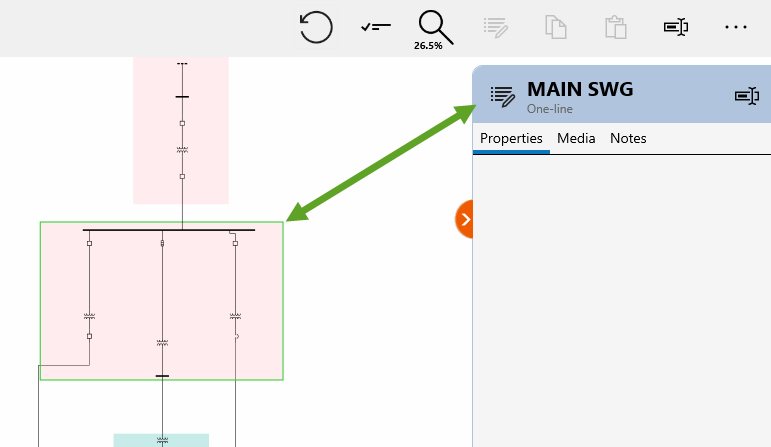
More Information
| Moving a One-line |
| Navigating to a One-line |
| Navigating to a Spreadsheet |
| Overview Considerations |
