Taking a Picture
You can take picture in the Media Gallery, from a one-line, or from a spreadsheet.
In the Media Gallery
To take a picture in the Media Gallery:
- Tap Take Picture from the Action bar.
- Aim the camera and then tap the picture button.
- If your Project Settings are set to allow cropping, you can drag the box to crop the image. When you have the image you want, tap Apply.
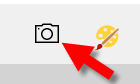
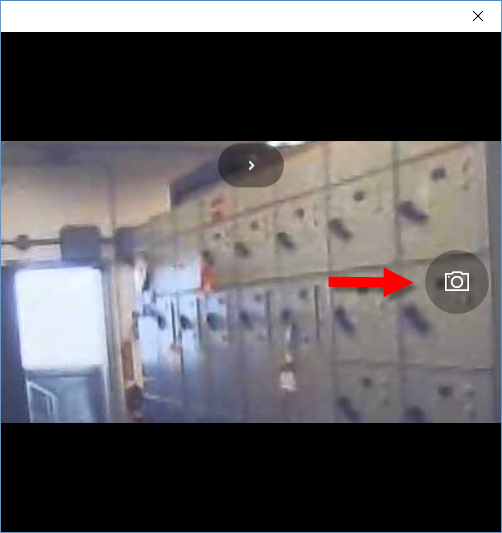
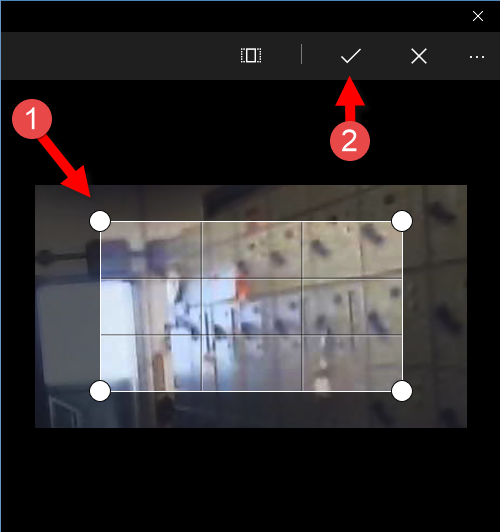
When you take a picture in the Media Gallery, it is added to the Media Gallery for the project but is not associated with any equipment items.
On the One-line
After tapping an item on the one-line, tap the Equipment Properties tab on the right, tap the Media tab, and then tap Take Picture.
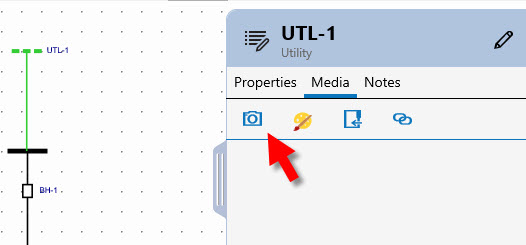
When you take a picture in the equipment Media tab, it is linked to the equipment and also added to the Media Gallery for the project.
On the Spreadsheet
Tap the Properties button on the equipment item, tap Media, and then tap Take Picture.

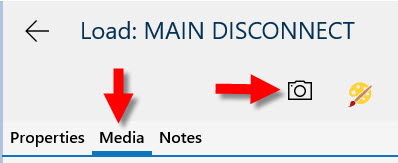
When you take a picture in the equipment Media tab, it is linked to the equipment and also added to the Media Gallery for the project.
More Information
