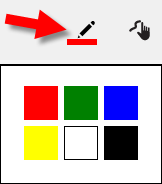
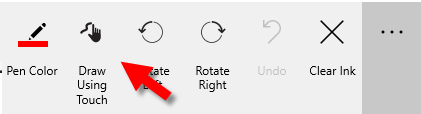
Lift your finger or stylus occasionally so that you don't lose the entire drawing if you decide to undo something you've drawn.
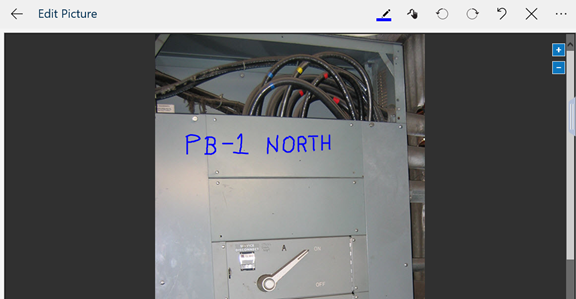
You can add ink to an existing picture. Use this feature to draw notes on a picture.
To add ink:
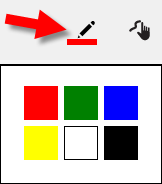
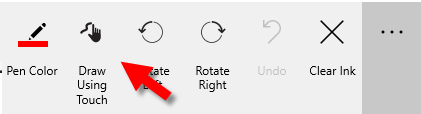
Lift your finger or stylus occasionally so that you don't lose the entire drawing if you decide to undo something you've drawn.
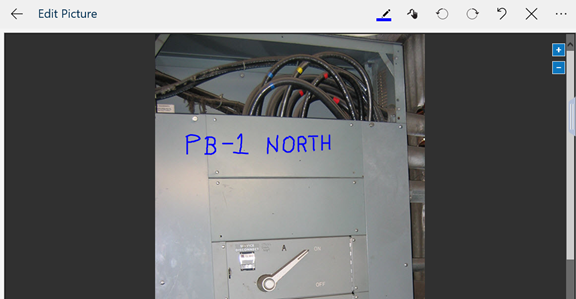
You do not need to save the picture—the ink is automatically saved.
|
|
|
|
|
|
|
|
|
|
|
|
|
|
|
|
|
|
|
|
|
|
|
|
|
|