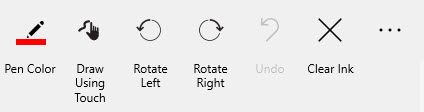
You can draw a sketch and associate it with a project or equipment item.
To draw a sketch:
The toolbar at the top contains the commands you use to draw your sketch. You can:
To see the labels, tap the More button on the upper right.
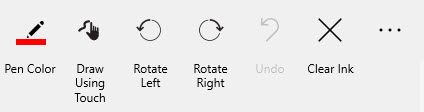
To view or change the sketch properties, tap the Picture Properties tab on the right.
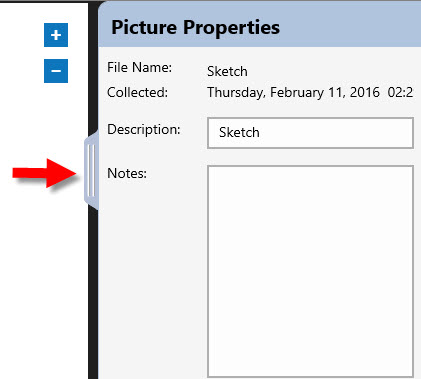
|
|
|
|
|
|
|
|
|
|
|
|
|
|
|
|
|
|
|
|
|
|