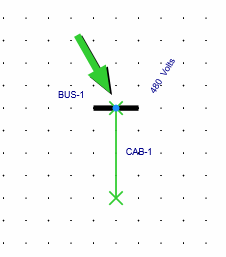
After you place an item on the one-line, you can connect additional items to it. There are several ways to accomplish this.
Drag the item from the selection bar and move it towards the item to which you want to connect it. As the connecting item moves closer to the connection point, a blue dot appears on each item to indicate they can be connected.
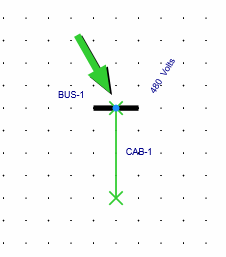
Select the item on the one-line to which you want to connect. Items that can connect to the selected item appear with a small plus sign next to them in the Equipment Palette. Tap the item on the Equipment Palette to automatically connect it to the item selected on the one-line.
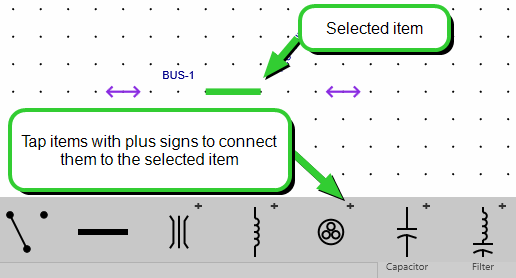
In
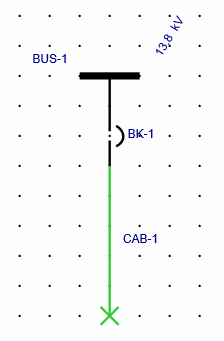
This is different from
|
|
|
|
|
|
|
|
|
|
|
|