Entering Equipment Properties
Tap the Properties tab to enter information about the selected equipment item. Required properties appear with a yellow background. You can also add media or notes to the item from this tab.
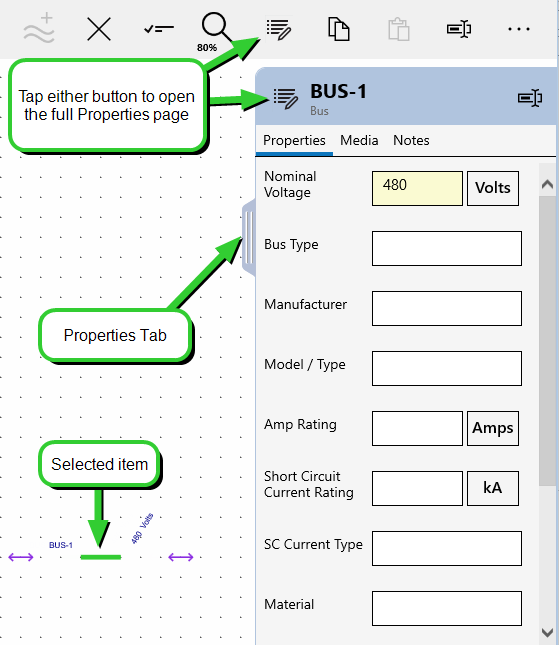
Tap the Properties button to open a full page of properties for the item. This is useful if you need to collect a lot of data for an item and do not want to scroll down the narrower Properties tab.
As you enter new data into text and number fields, OnSite keeps track of the occurrences and moves the most commonly entered values to the top of the list, in the same order as they appear in the full list.
When you begin typing characters into a property field, entries in the list that start with the letter or number you type appear first, followed by entries where the letters you typed appear anywhere in the entry. For numbers, only the first position is used for filtering.
More Information
| Creating a One-line |
| Properties Page |
| Property Validation Errors |
| Modifying Equipment Properties |
| Dragging Items onto the One-line |
| Entering Bus Settings |
| Resizing a Bus |
| Connecting Items on the One-line |
