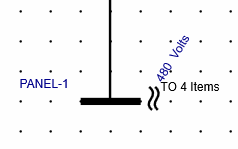
If you have connected items that are not visible on the one-line (for example, items that were created using the Spreadsheets feature), you can connect them so they become visible on the one-line. When additional items are available to connect,
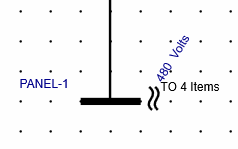
To add the connected items to the one-line:


In the example below, the breakers have been added to the one-line. You could continue to add the cabinets attached to each breaker by repeating these steps.
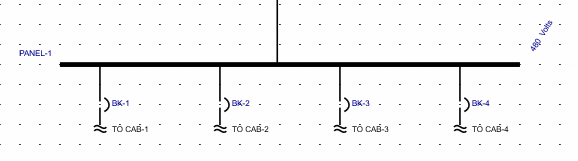
|
|
|
|
|
|
|
|
|
|
|
|
|
|
|
|
|
|
|
|
|
|
|
|